You can enter this screen to print a
registration form to fax or email to Mysoft Corporation. You will receive an
access code from Mysoft, which you can enter here to register your
software.
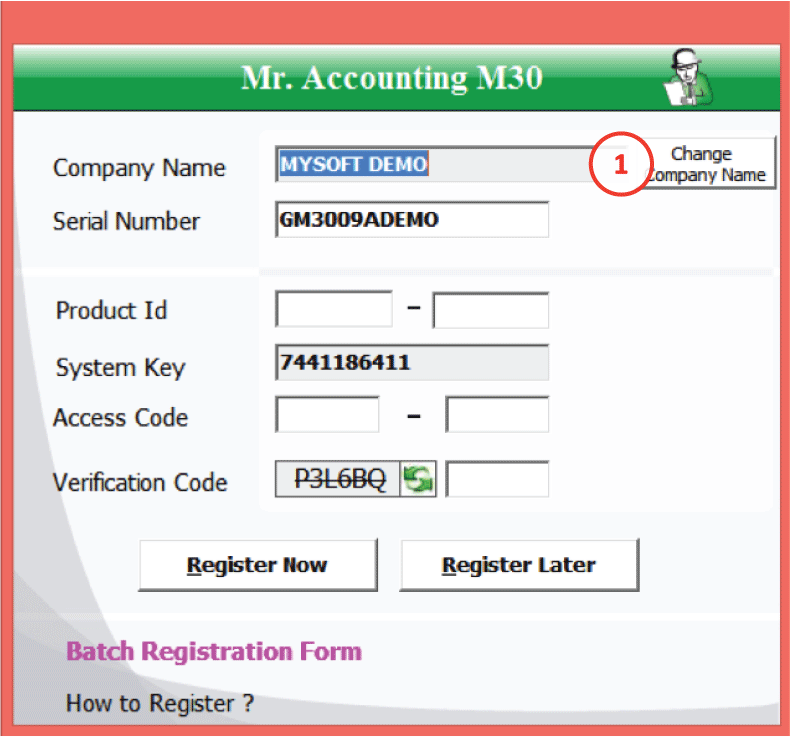
1.
If your company name format not same with the registration form
issue by MySoft. User can change it in Change Company Name and follow the format
show in Registration Form issue by MySoft.
Company Name: Set this in the Company
Profile Settings
Serial Number: Key in the serial number
located at the bottom of the box
Product ID: This code is sent to you to
configure your product
System Key: Unique for each computer. If
you change computers or reformat your computer, then the system key will change
and you need to send the registration form
again
Access Code: You will receive an access
code along with the product code after emailing or faxing the registration form
to Mysoft
Register Now: Select this after you enter
your serial number so that the serial number is updated. After entering the
product ID and Access Code, select Register Now to complete
registration.
Register Later: Exit back to Admin Tools
module
Batch Registration Form: This takes you
to a screen to select which company to include in a registration
form
How to Register: This is a shortcut to Contact Mysoft Corporation
under the Help tab on top.
Tick the checkbox under the Register column to select the companies you want to register, then select Generate .mrf file to attach and email to Mysoft (admin@mysoft.com.my) or Print to print out a registration form to fax to Mysoft (03-86010699).
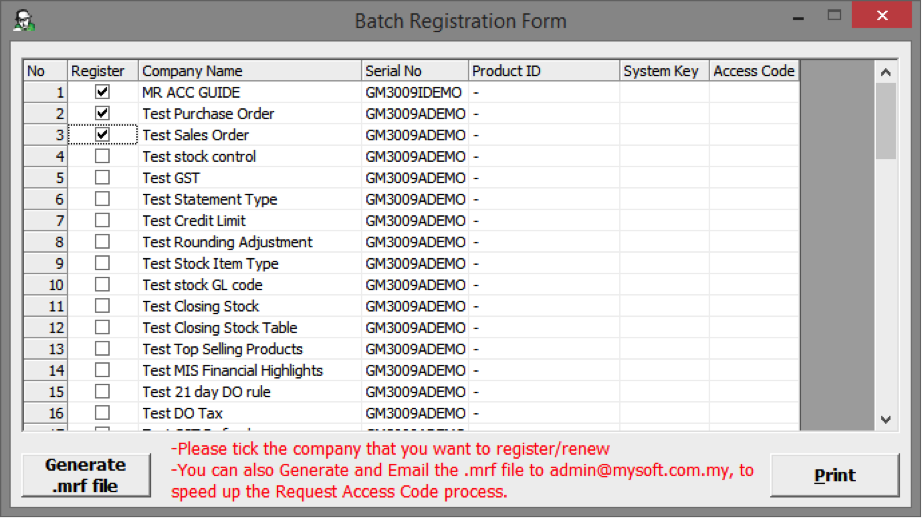
Note: Please refer to the guide on how to do
registration which is included in your box for more detailed
steps.