The Fixed
Asset Register is considered as a master
file that stores the detailed information for fixed assets, similar to Customer
or Supplier
Master.
This module only stores
information for fixed assets that you have already bought. First, you need to
create a purchase transaction for the fixed asset. You can use Purchase
Entry in the Supplier
module to create a
purchase transaction.
Note: Before creating a
fixed asset here, you need to create a category under Fixed
Assets Category
first!
Fixed Assets Register Quick View screen.
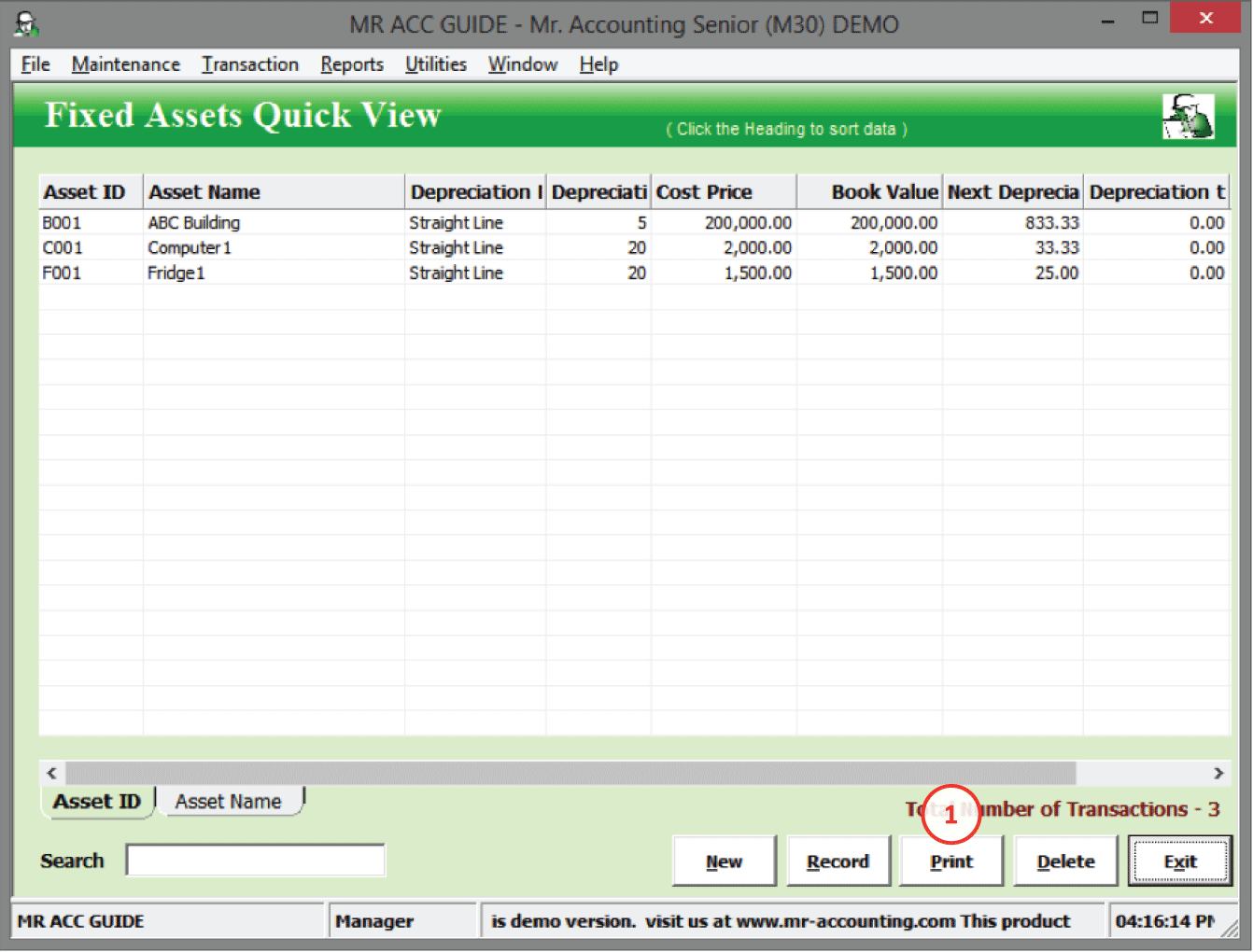
1. Print: This is to print out a fixed asset list and their details [see example below]
Example: Print fixed asset
list
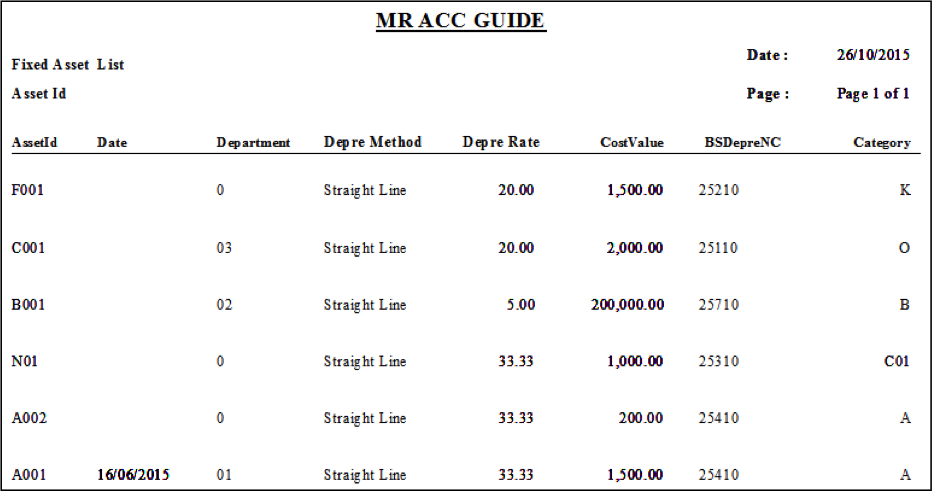
Select New to create a new fixed
asset and double click on a fixed
asset to edit details.
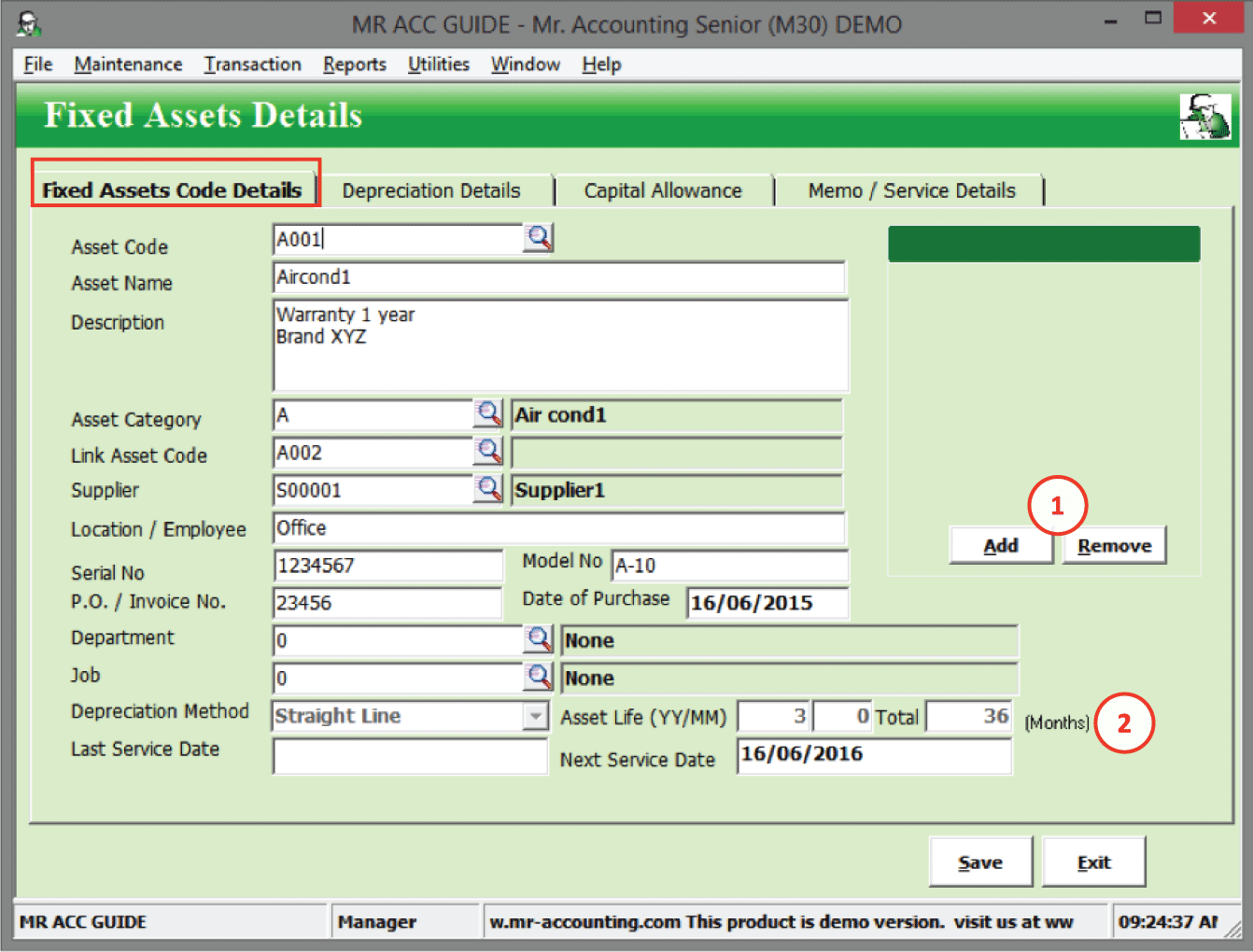
1.
You can Add and Remove an image for this fixed asset
2.
Depreciation
Method and Asset Life are selected automatically based on Asset Category
Asset
Code: This is a unique code
that is 20 characters (numbers or letters) long. Similar to customer code,
supplier code etc, you cannot change this code after you have saved
it.
Asset
Name: Type in the name of the
fixed asset here
Description: You can enter
other details about this fixed asset here
Asset
Category: You need to create
categories under Fixed
Assets Category first before you can
select them here. This is used to categorise and filter fixed assets in reports.
The depreciation method and percentages are also recorded based on the fixed
asset category.
Link Asset
Code: You can link this asset
to another fixed asset. For example, the linked asset might be an add-on to this
asset, like a printer to a computer etc.
Supplier: You can create
a supplier in Supplier
Master and select them here to
keep a record of the supplier you bought this fixed asset
from
Date of
Purchase: Refer for the date of
fixed assets acquisition(for new assets) for the existing fixed assets users
just key in the last date of latest depreciation date example 31 December
2016.
Department and
Job Code: Just like category, you
can set a department and job code for this fixed asset to help filter and
categorise the fixed asset in reports
Last Service Date and Next Service Date: Keep a record of servicing history for this fixed asset
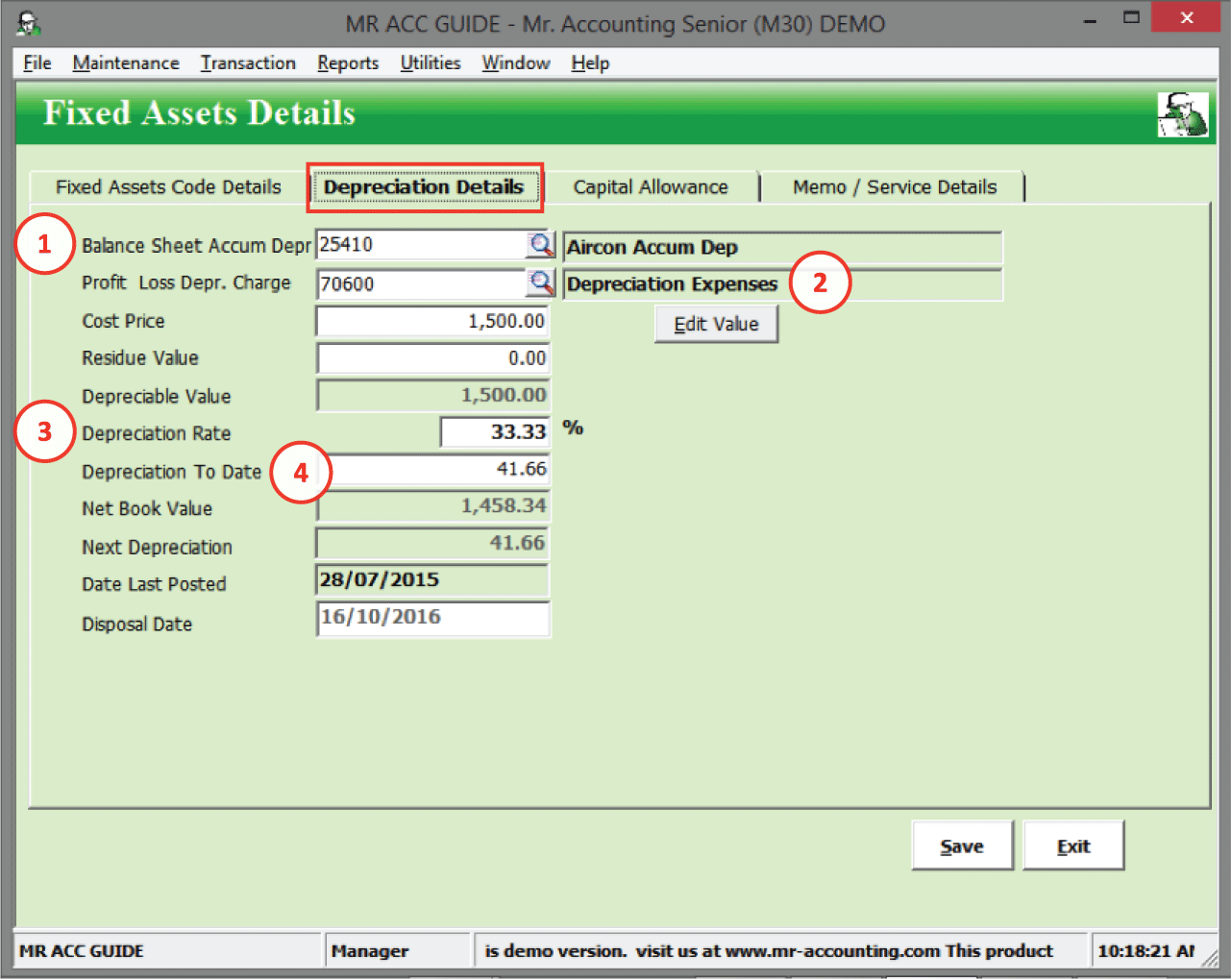
1.
Set the Credit entry to an accumulated
depreciation GL code (2XXXX). This is a contra fixed asset
account.
2.
Set the Debit entry to an depreciation expenses
GL code (7XXXX).
3.
Depreciation
rate is the percentage of depreciable value
depreciated per year
4.
Depreciation to
Date is the amount of accumulated depreciation to
date
Cost
Price: This is the cost price of
the fixed asset. For the purposes of depreciation, this should be exclusive of
GST.
Residue
Value: This is the remaining
value of the fixed asset after it is fully depreciated. In accounting terms, it
is the Cost Price less Depreciable
Value.
Depreciable
Value: This is calculated automatically as the
difference between Cost Price and Residue
Value
Net Book
Value: This is calculated automatically based on Cost Price – Depreciation To
Date
Next
Depreciation: This is the depreciation
amount that is calculated next period
(month)
Date Last
Posted: This is the date of the
last (most recent) depreciation posting using the Month
End Transaction
screen
Disposal Date: If you have created a disposal transaction under Disposal screen, then the date of this transaction is showed here
Capital allowance refers to sums of
money that you can deduct from the overall corporate or income tax on its
profits, derived for example from purchase and use of fixed (non-current)
assets.
In Malaysian tax, you can claim a
one-time allowance for the first year (usually at a higher rate than annual
allowance) called an initial
allowance for fixed assets and written down allowance or annual
allowance for subsequent years which is the annual rate in which capital
allowances can be claimed. The written down allowance can be reduced or extended
if the chargeable period is shorter or longer than a
year.
You can keep a record of capital
allowances in this tab for your tax claiming purposes. There are no GL postings
from this tab.

1.
Key in the total amount
of cost that qualifies for claiming
capital
allowances
2.
The amount of capital
allowance claimed
3.
The balance of qualifying capital expenditure
claimable
4.
The Amount is calculated automatically after you enter
the Tax Qualified Cost and Percentage
Enter additional details about this fixed asset not
entered under the Fixed Assets Code
Details tab.
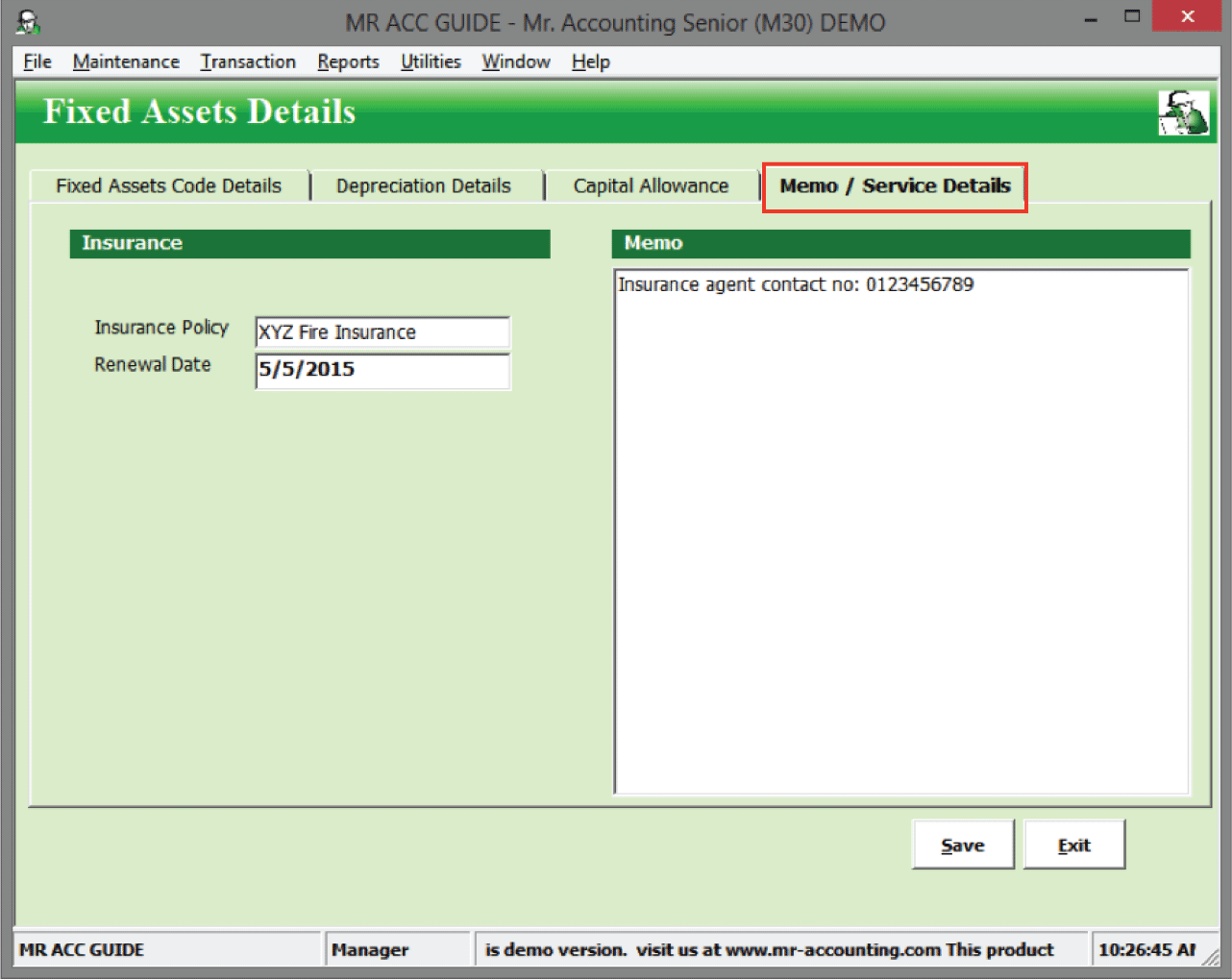
Insurance
You can enter the name of the
insurance policy for this fixed asset and the date of renewal of the insurance
policy.
Memo
There is space to enter additional details
for this fixed asset.