Purchase entry does not involve stock
control (i.e. no stock in/out from product master
stock).
Also, selecting Print from this screen will not print an actual invoice voucher, but
instead print the associated double
entries for that transaction.
All entries created under
Purchase
Entry are displayed here, i.e.
Purchase Invoice, Purchase Debit Note and Purchase Credit Note.
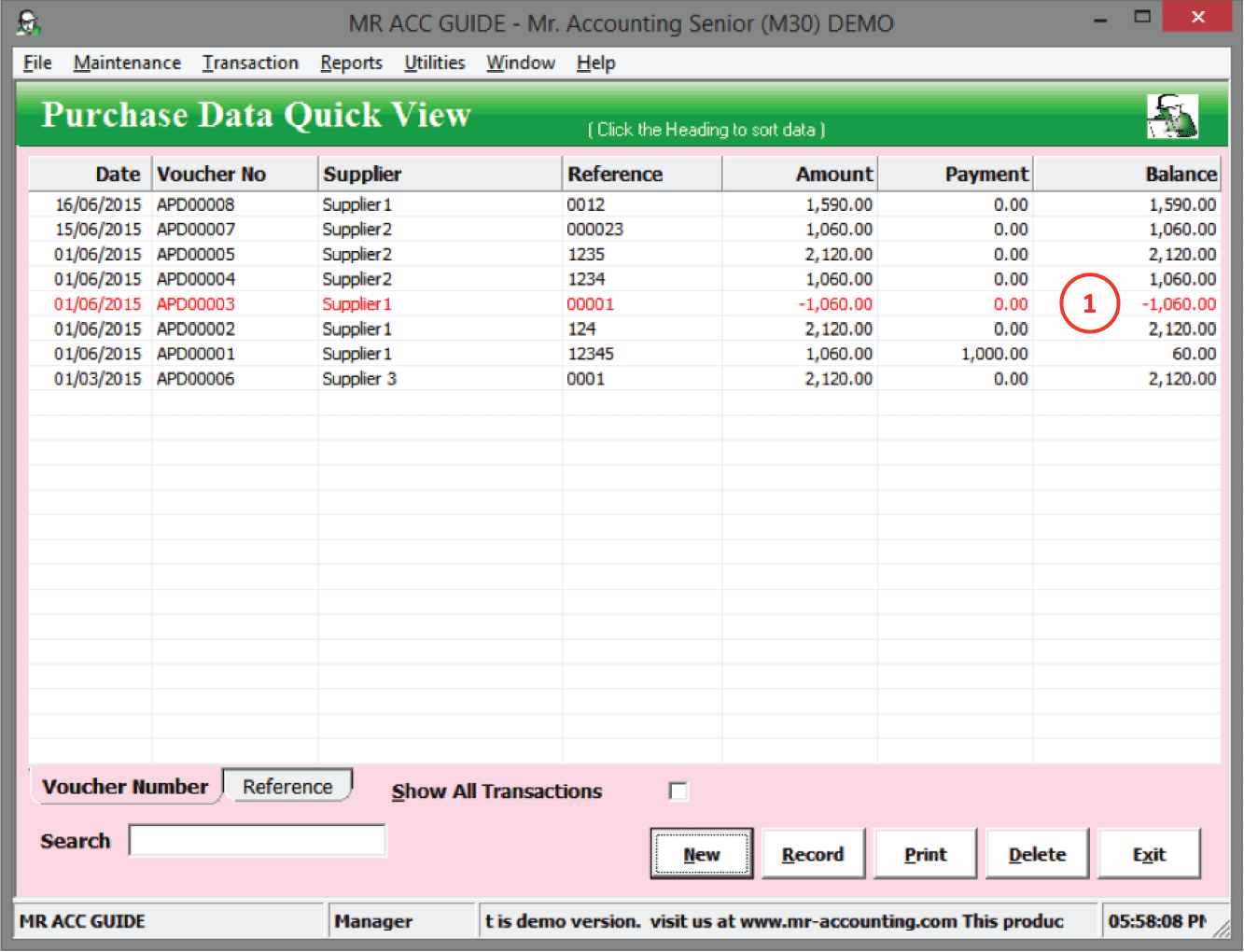
1.
A red entry indicates a Purchase Credit Note (with a negative
amount)
You enter this screen when selecting New to create a new entry. You can choose to create a Purchase Invoice (for credit purchases from a supplier), Purchase Debit Note (when supplier increases their invoiced amount) and Purchase Credit Note (when supplier decreases their invoiced amount).
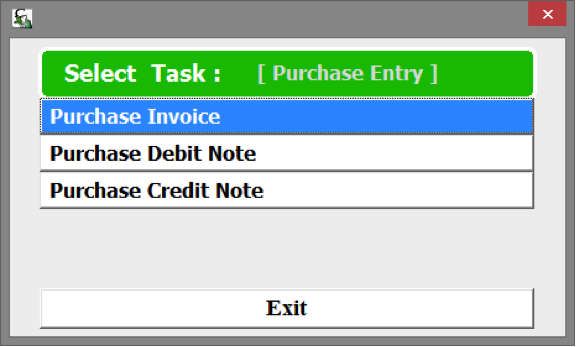
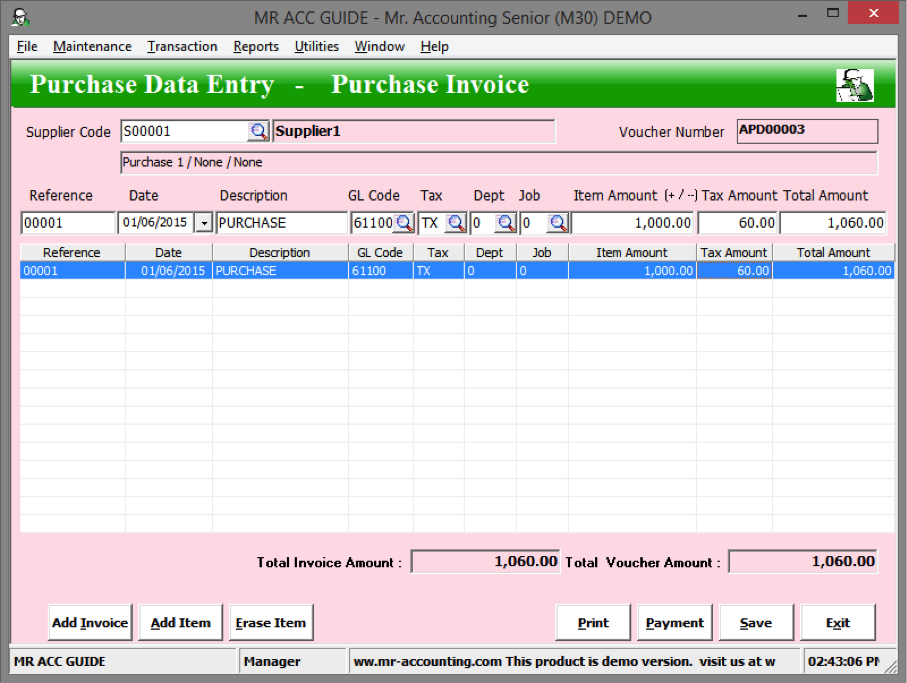

Note: The screen for Debit Note
details is the same as the Sales
Invoice details screen, except that this is usually
for a smaller amount and the Description is defaulted to “SALES
DEBIT NOTE”.The default Description
for this is “PURCHASE DEBIT NOTE”.
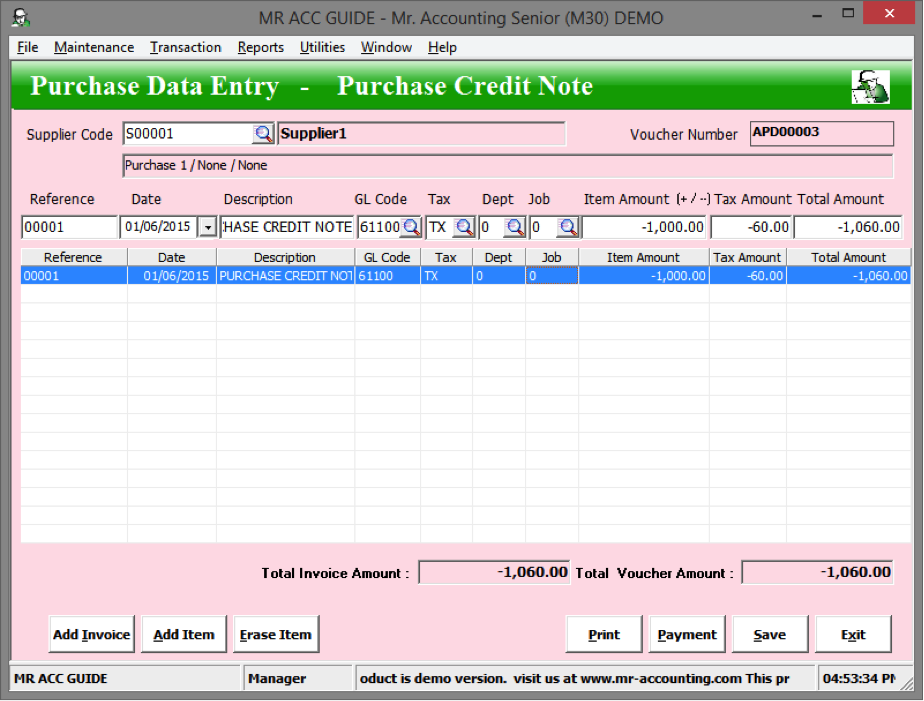

Note: You need to enter a negative sign in front of the amount to
as the invoiced amount is reduced [A
message box will pop out above if you don’t enter a negative sign].
The Description for this screen is
defaulted to “PURCHASE CREDIT NOTE”.
(Refer
to the Introduction chapter for the
use of each field and how to key in transactions in these transaction
screens)