You can use the Recurring function to
automatically post transactions that recur (repeat) every month. The recurring
transactions are saved and you can post them with a press of a
button.
Recurring Quick View screen
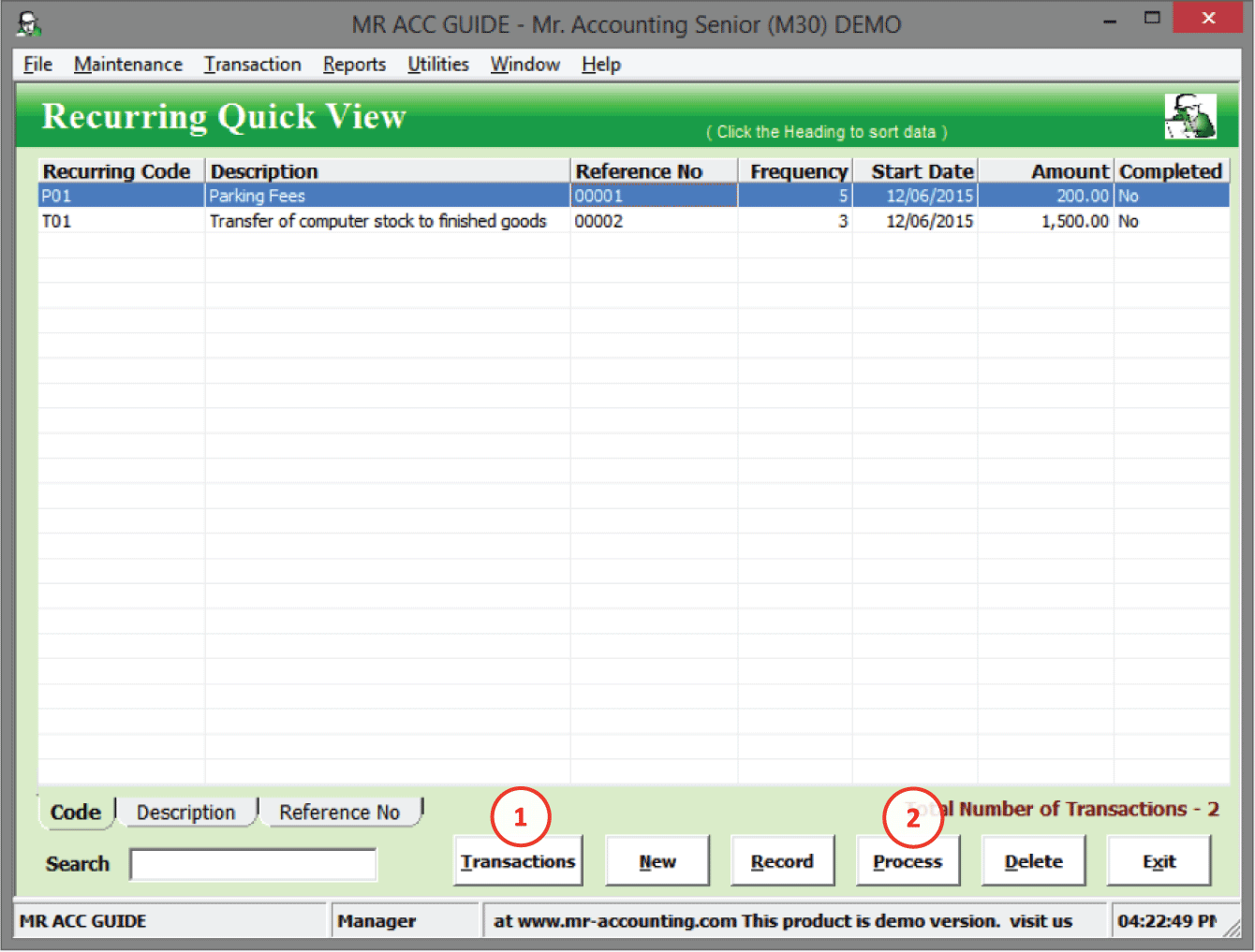
1.
Transactions: see
below
2.
Process: see
below
Select New to create new entry and double click on each transaction to edit their details.
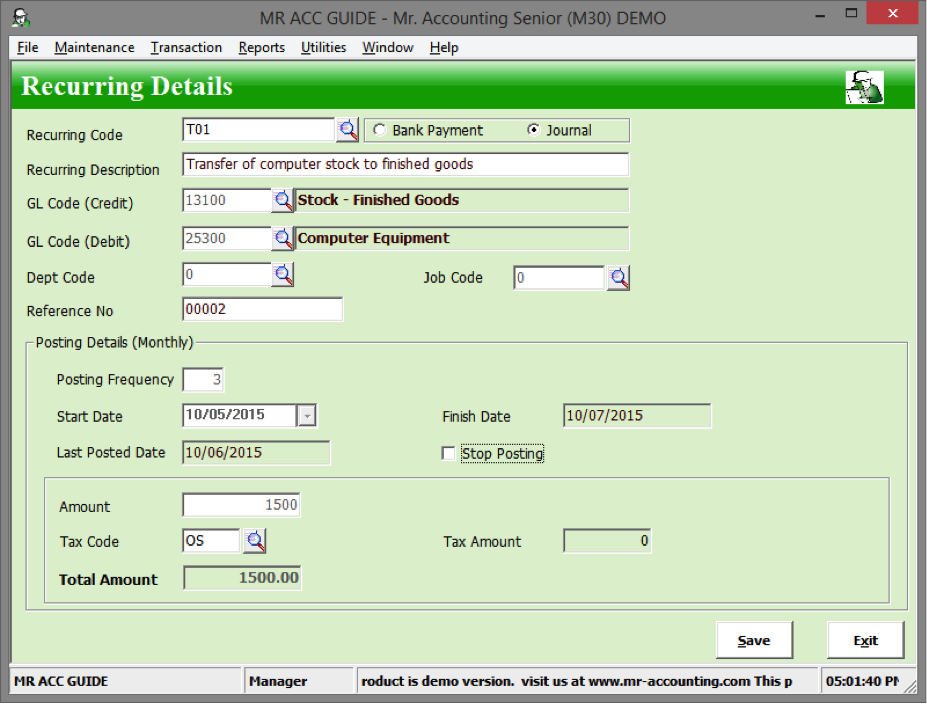
Recurring Code: You can set a code to be
used for the recurring transaction
Recurring Description: Enter a brief
description for this transaction
GL Code (Credit): Select the credit entry
posted
GL Code (Debit): Select the debit entry
posted
Dept Code and Job Code: Select the
department and job code to be used
Reference No: Enter the internal
reference no
Posting Details (Monthly)
Posting Frequency: How many times is this
recurring transaction posted?
Start Date: Set the date of the first
posting
Finish Date: The finish date is the date
of the last posting. This is based on the posting frequency after the start
date
Last Posted Date: This is the date of the
most recent recurring posting
Stop Posting checkbox: If you tick this, then the transaction does not show up in the Process button
Amount: Enter the amount of the recurring
posting transaction
Tax Code: Select the appropriate tax code
for this transaction
Tax Amount and Total Amount: These are
calculated automatically based on the amount and tax code that you have
entered
This opens up a recurring
transactions quick view screen for viewing posted recurring transactions. You
can view the summary of details and also delete the posted entries from this
screen.
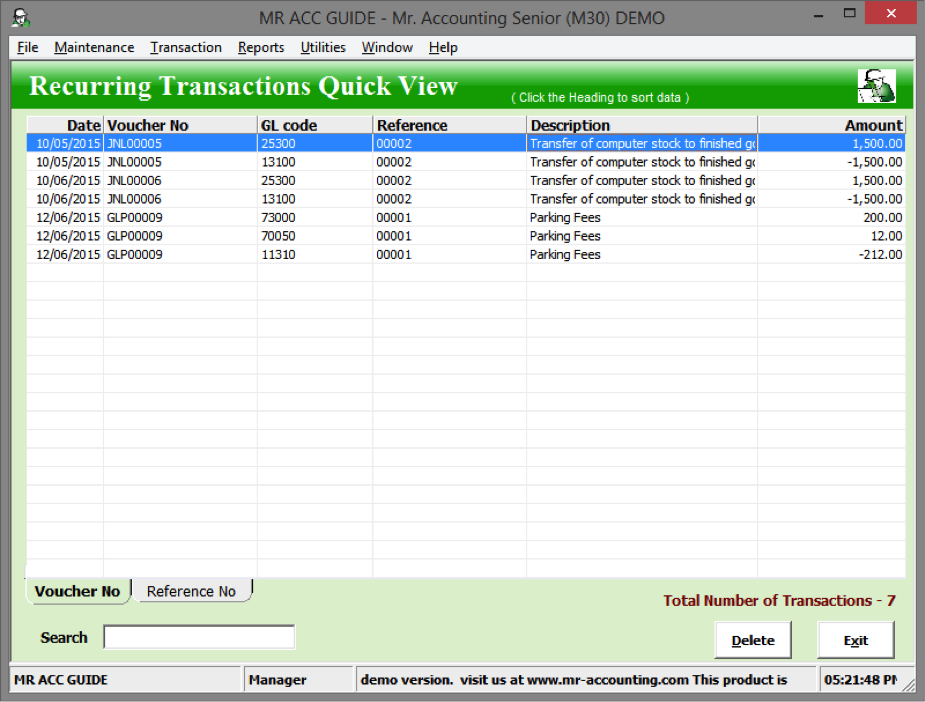
You can select the Process button to post the saved recurring transactions to the GL.
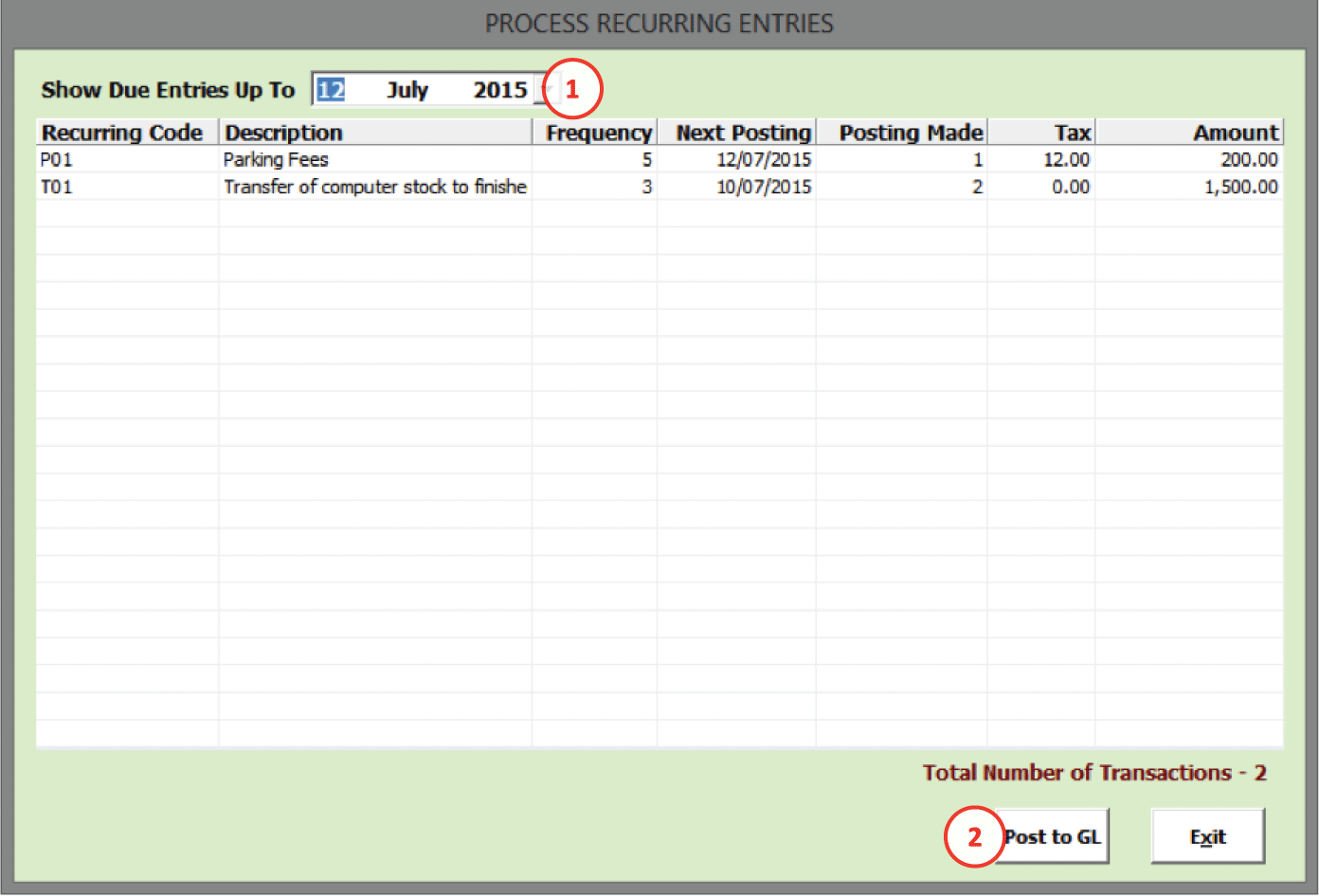
1.
Show Due Entries Up
To: This filters transactions to this date or
before
2.
Post to
GL: Select this to post the selected transaction to
GL