Sales entry does not involve stock control (i.e. no stock in/out from product master stock). For example, you key in transactions here if you issue invoices manually and only wish to use Mr Accounting to post accounting double entries, and not stock control.
Also, selecting Print from this screen will not print an actual invoice voucher, but instead print the associated double entries for that transaction.
Sales Entry Quick View screen
All entries created under Sales Entry are displayed here, i.e. Sales Invoice, Sales Debit Note and Sales Credit Note.
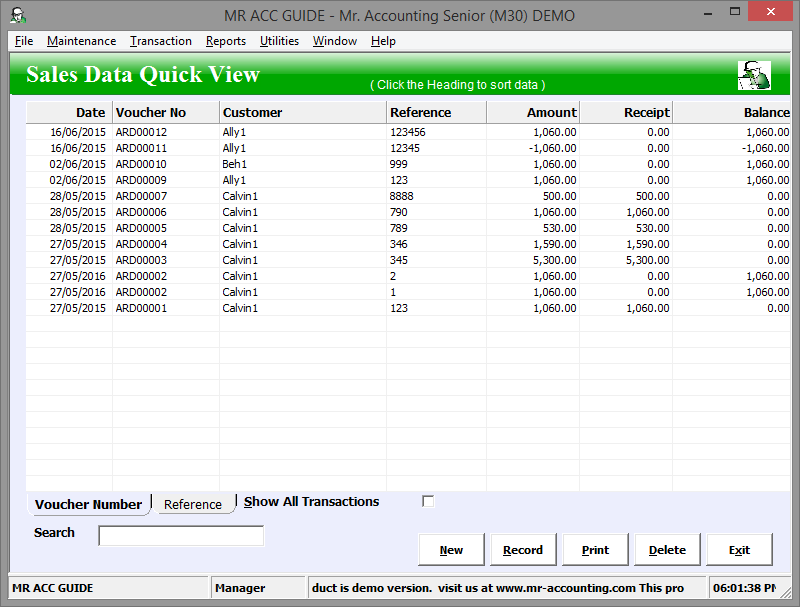
You enter this screen when selecting New to create a new entry. You can choose to create a Sales Invoice (for credit sales accrued by the customer), Sales Debit Note (to increase a customer’s invoiced amount) and Sales Credit Note (to decrease a customer’s invoiced amount).
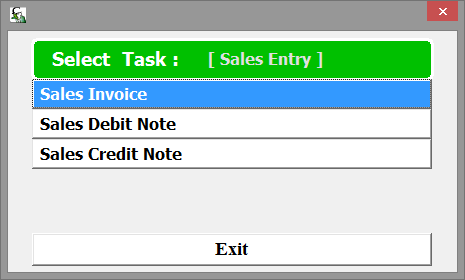
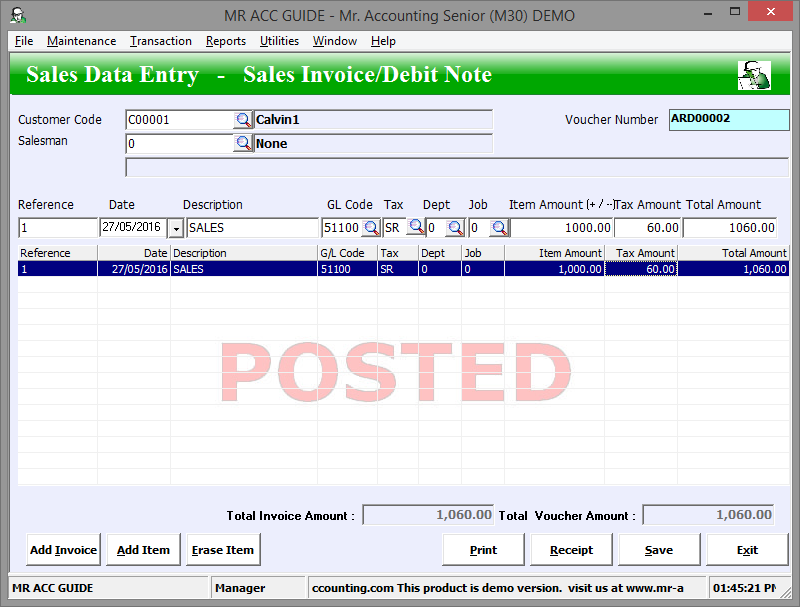
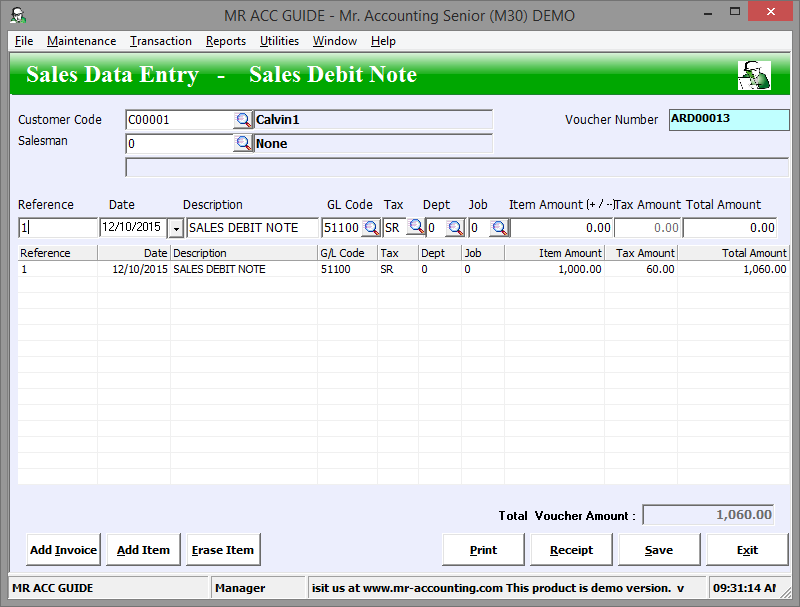
Note: The screen for Debit Note details is the same as the Sales Invoice details screen, except that this is usually for a smaller amount and the Description is
defaulted to “SALES DEBIT NOTE”.
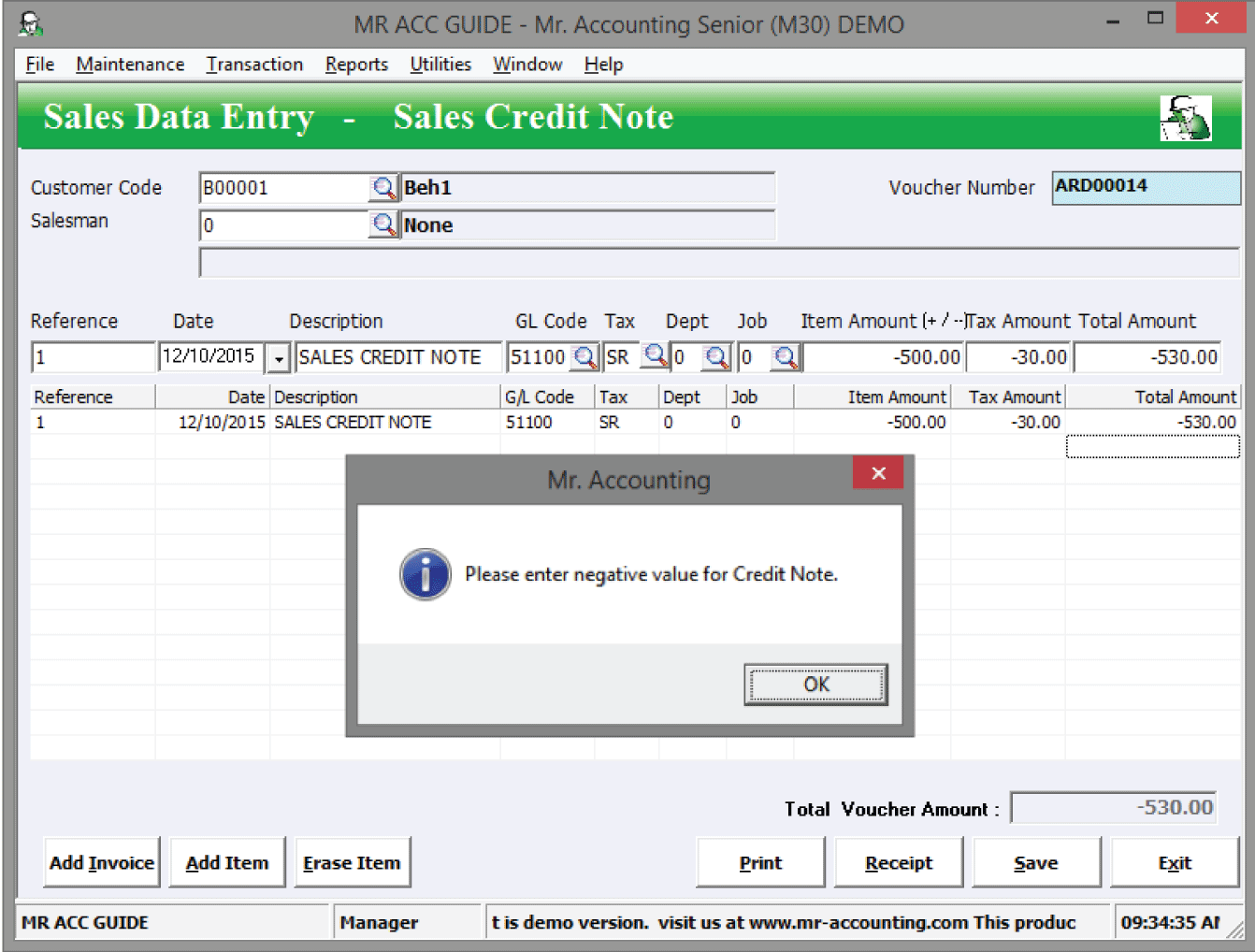
Note: You need to enter a negative sign in front of the amount to reduce the invoiced amount [A message box will pop out above if you don’t enter a negative sign].
The Description for this screen is defaulted to “SALES CREDIT NOTE”.
(Refer to the Introduction chapter for the use of each field and how to key in transactions in these transaction screens)