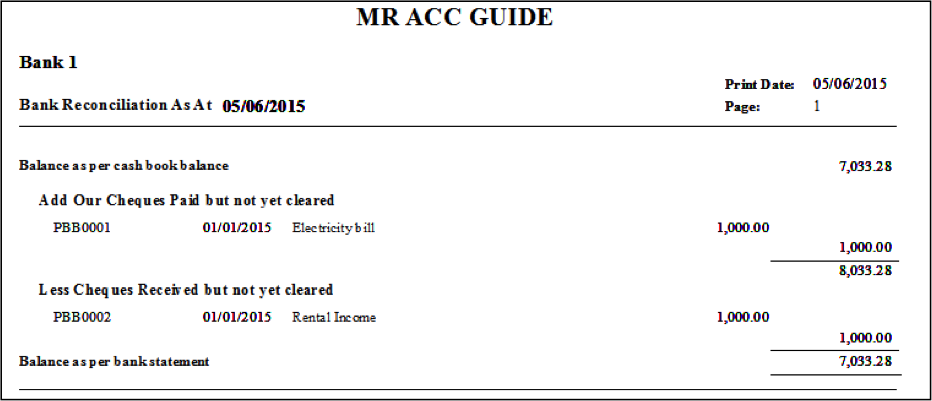The Bank
Reconciliation function can be used to
reconcile the differences between the records in the accounting system and the
bank statement. This keeps a record of these differences and you can also print
out a bank reconciliation statement showing the reconciled and unreconciled
transactions. Note that no double entries are automatically posted from this
function.
The timing differences between the transactions saved
into our system and the transactions in the bank statement can be due to unpresented cheques that have not yet
been cashed by our payee, uncleared
deposits due to cheques not yet cashed in by us or not processed by the
bank, and bank charges and bank interest that only appears on the
bank statement.
Back Reconciliation Quick View screen
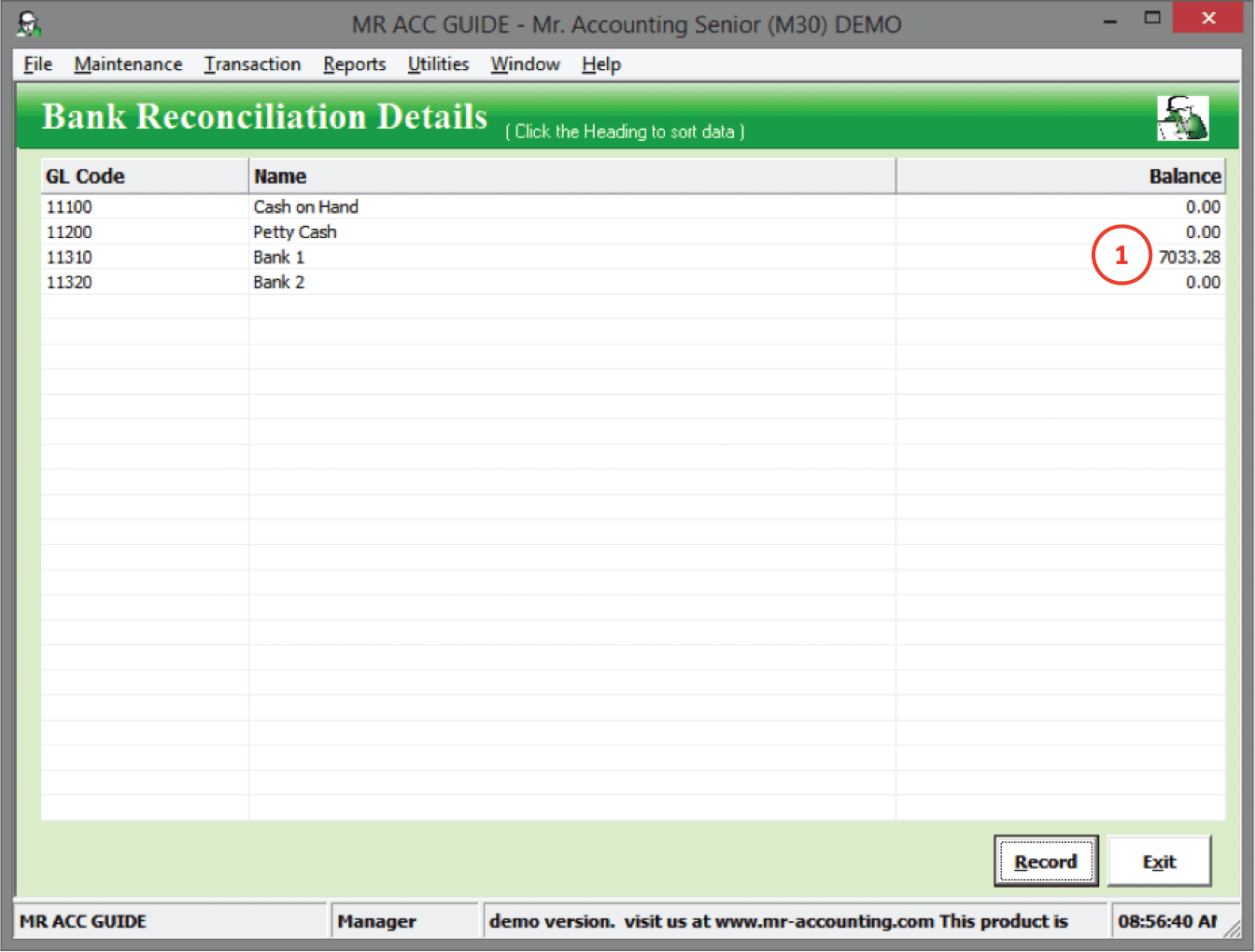
1.
Double
click on a bank code to reconcile
Key in the bank statement date in the new window that pops out as below.
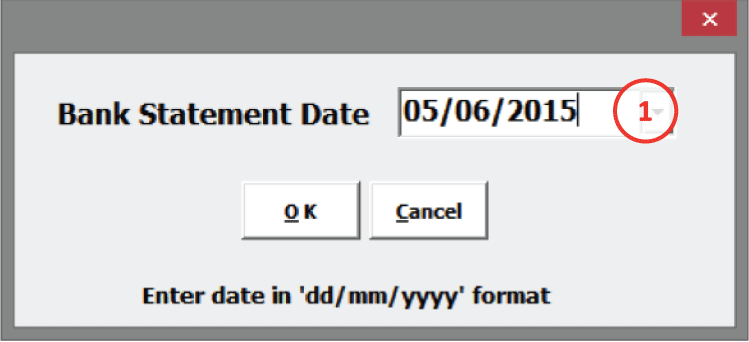
1.
Select the date on your
bank statement. Take note of the dd/mm/yyyy format. Select OK.
You will come to this screen which displays all
cash/bank transactions involving this bank code and their
details.
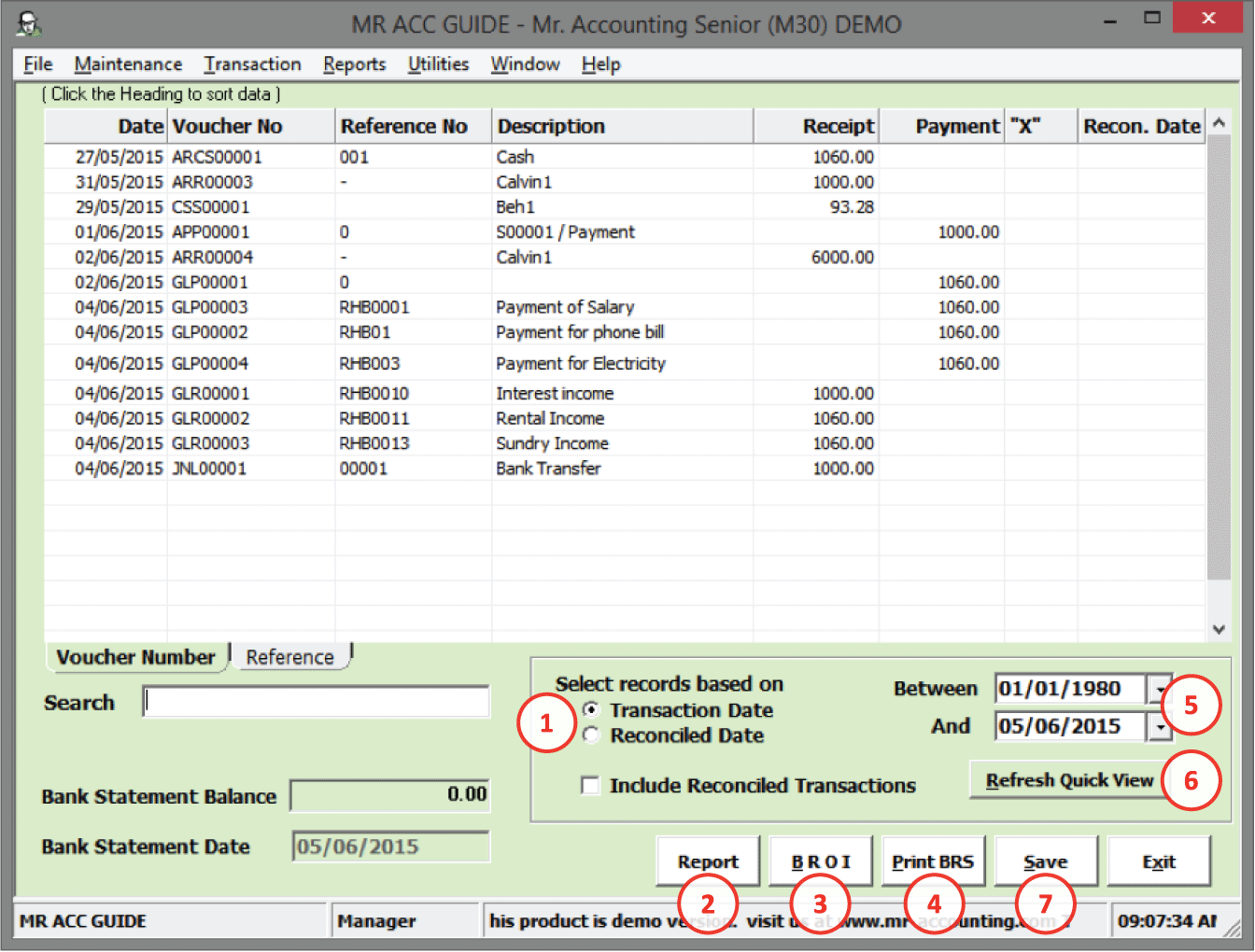
1.
Select records based
on:
Transaction Date: The filter for the
period applies to the transaction date (i.e. the date you selected when you
create the transaction). Only unreconciled transactions appear, unless
you tick the Include Reconciled Transactions, which displays reconciled
transactions in red.
Reconciled Date: The filter for the
period applies to the reconciled date (i.e. the date you reconcile the
transaction in Bank
Reconciliation). Only reconciled transactions appear which are
displayed in red.
2.
Report: This is to
display a report for reconciled, unreconciled transactions or both [see
below].
3.
BROI: see below
4.
Print BRS: This
displays a report to reconcile the differences between the cash book in the
system and the bank statement [see below].
5.
You can filter
transactions by this period.
6.
Refresh Quick View:
This clears all unsaved reconciliations
7.
After reconciling,
select Save.
You can
match using each column in the Bank
Reconciliation
screen. The best way is to match using cheque number, where available. You can
also match using amount, although
there may be some transactions with the same amount. You can look at the Description for further
clues.
Example: The bank statement contains receipts from cheques numbered RHB0010 (amount 1000) and RHB0011 (amount 1060).

1.
Match using Cheque
No
2.
Match using
Amount
3.
Left click to reconcile and put an
“X”
The Report
button allows you to display the transactions for the selected
bank codes.
You can select to filter
transactions based on whether they have been reconciled in Bank
Reconciliation. You can also filter by
unreconciled transactions, or both [in red box].
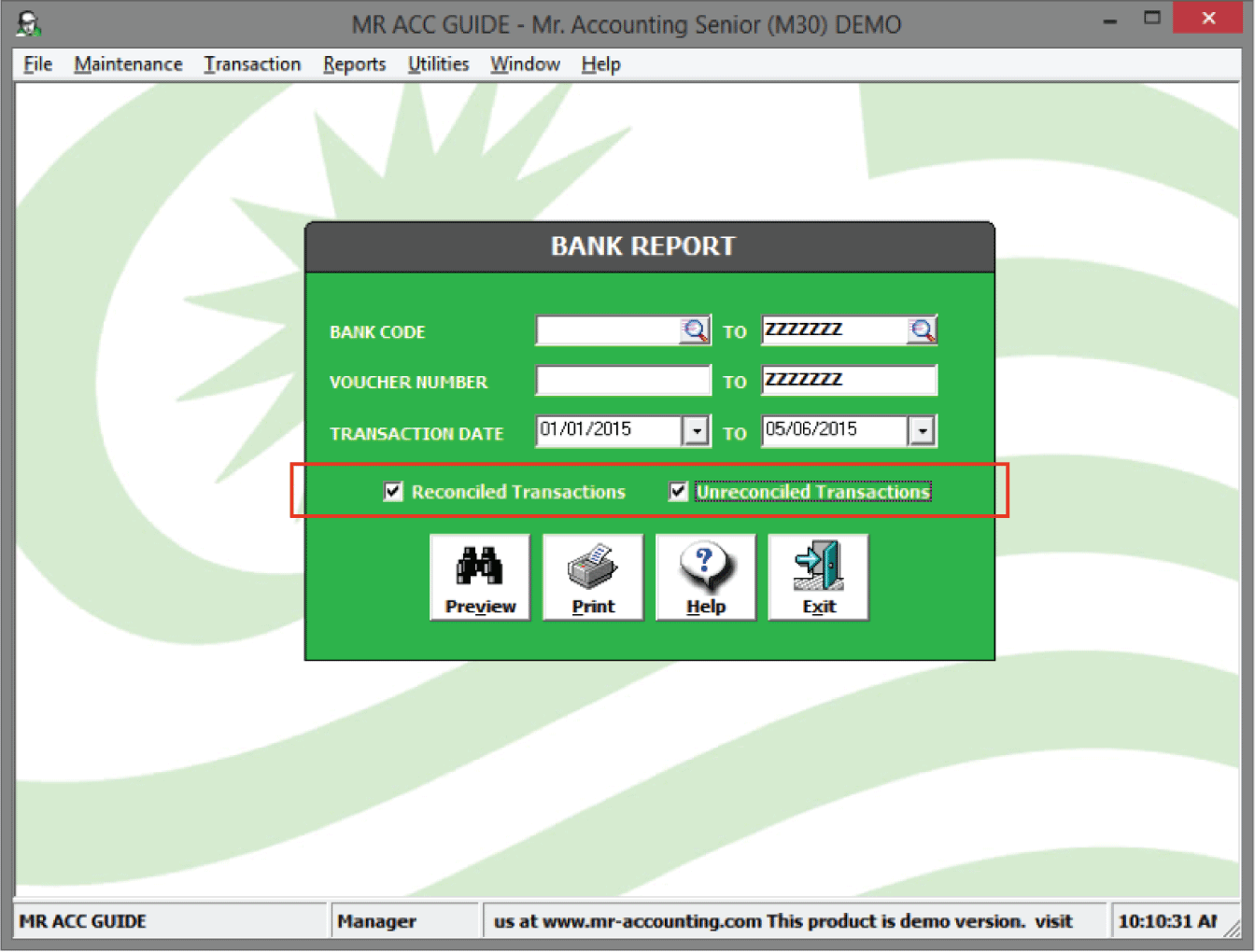
Example:
This displays all transactions for
the selected bank codes. Both
Reconciled and Unreconciled Transaction checkboxes were
ticked.
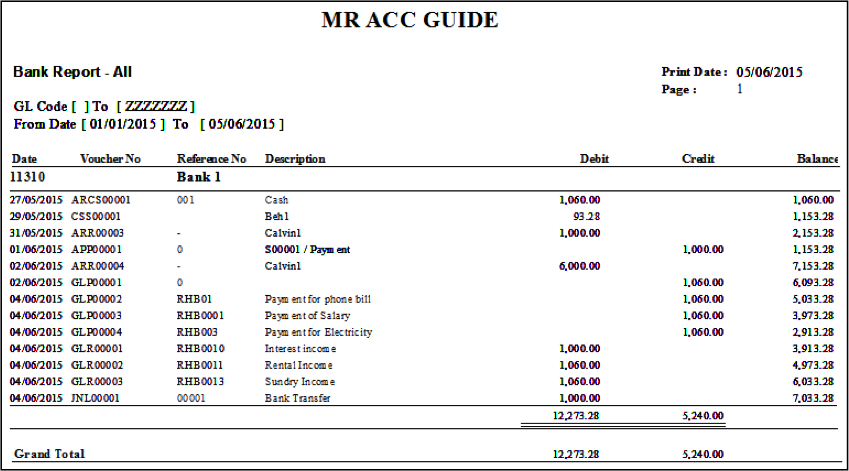
You can use the BROI function to key in unreconciled
transactions from previous software, or from the bank reconciliation records
done manually. These are unpresented items that
have not showed up in the bank statement
yet.
Example:
There are two unreconciled transactions for
electricity bill and rental income in the old accounting system, which have not
yet appeared in the bank statement.
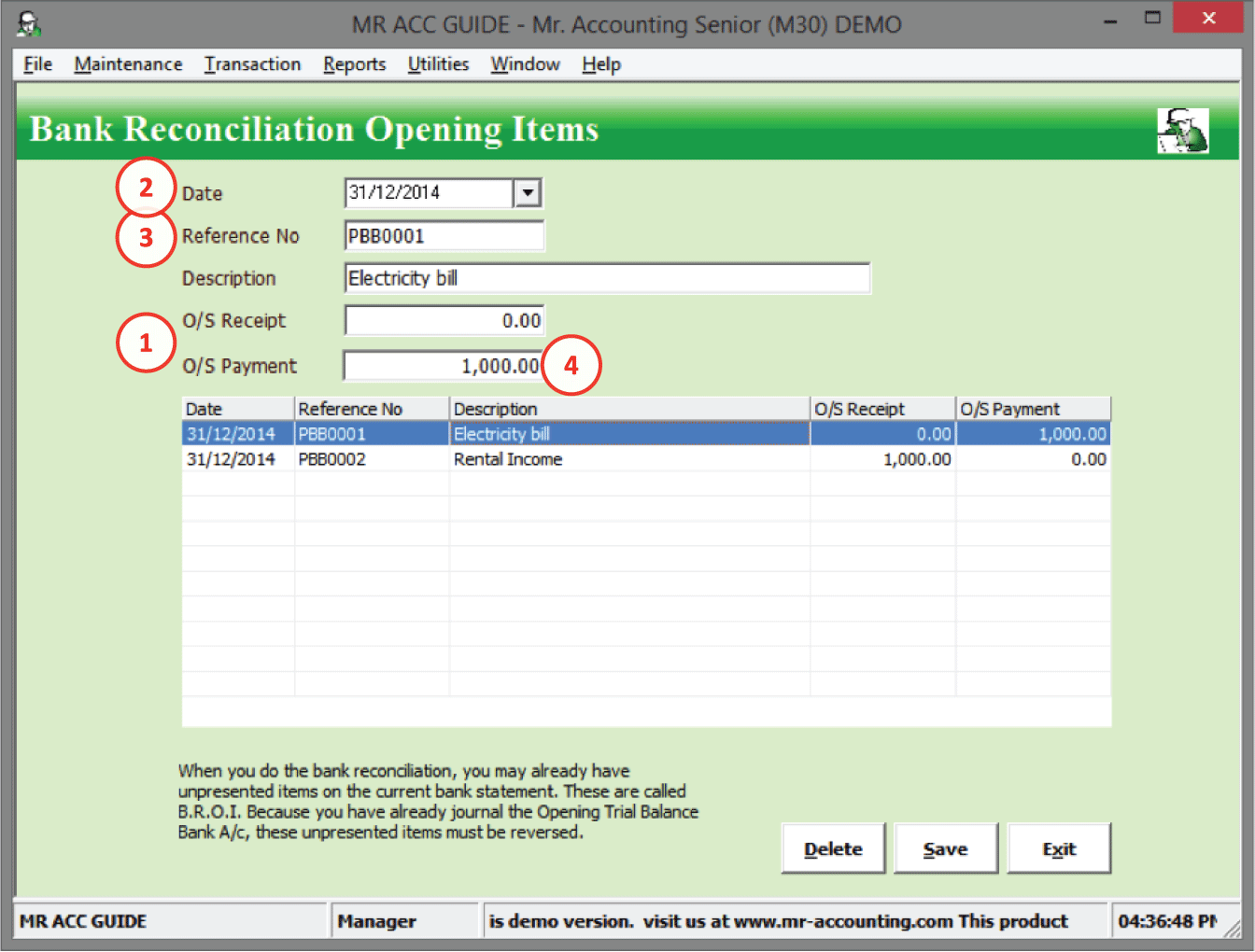
1.
O/S Receipts or O/S
Payments: These are for receipts or payments that
have been entered into the system or posted in the manual accounting records,
but have not yet appeared in the bank
statement.
2.
Date: The closing date (i.e. the day before you first start using Mr
Accounting)
3.
Reference
number: use the cheque
number
4.
Enter 1000 for O/S Payment for electricity bill and press Enter
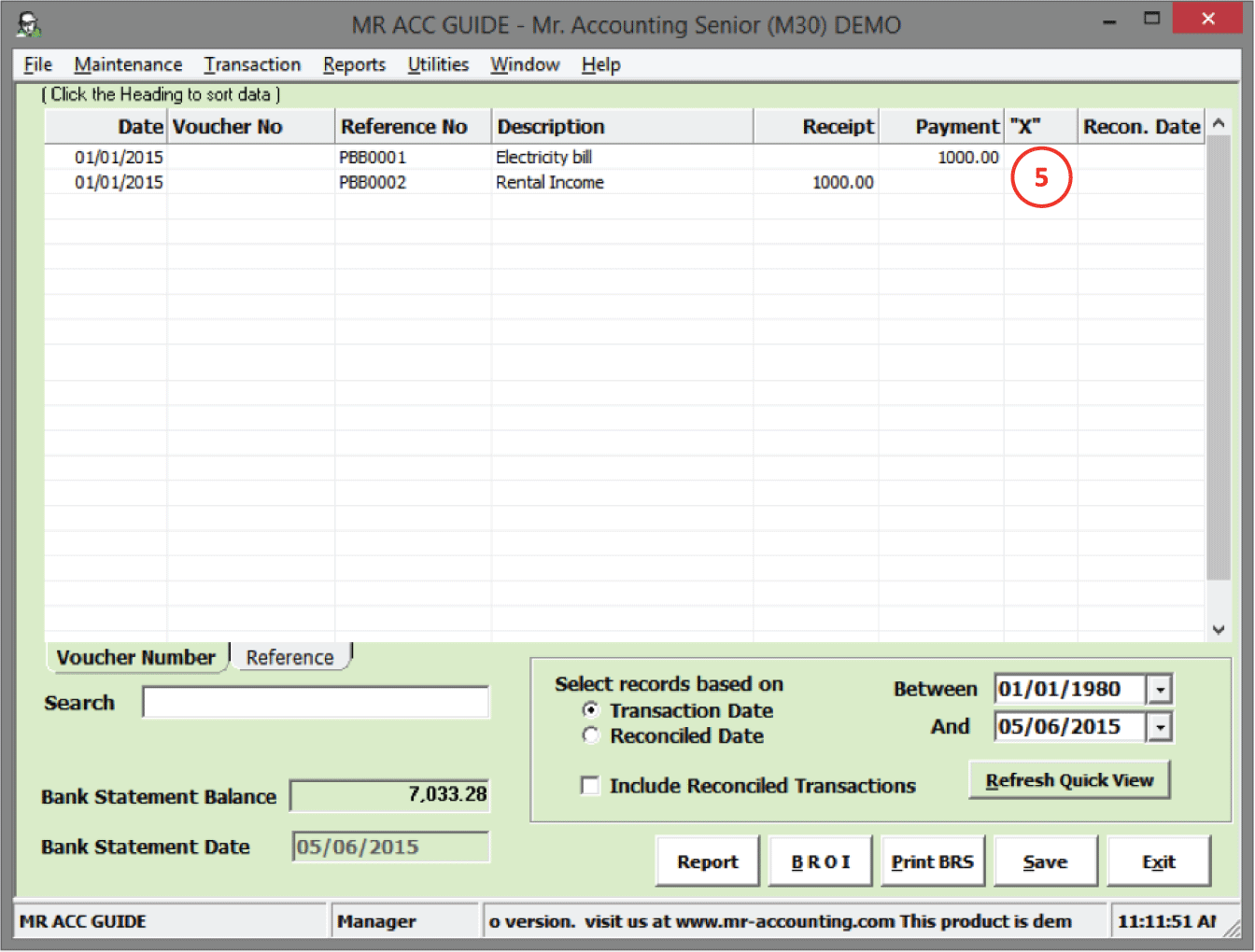
5.
After selecting Save, these items appear as unreconciled transactions in the
Bank
Reconciliation
screen
You can select the Print BRS button
to display a bank reconciliation statement.
This report shows the balance as per
the cash book entered in the system and all unreconciled transactions
(e.g. unpresented cheques, uncleared deposits) which when added up should tally
with the balance in the bank statement.
You can check the bank statement figure in the report
to see if it matches with the actual bank statement. If not, there might be
errors.
Example: