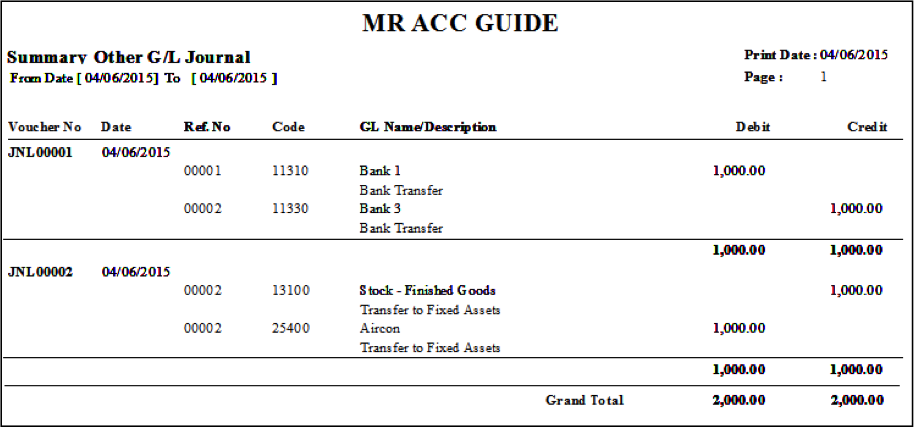The Other
GL Journal transaction is used to
perform journal entries. Transactions that do not involve customers, suppliers,
cash book, invoicing etc should be entered here. They only involve the listing
of accounts in the general ledger.
You need to have some accounting knowledge to key in
transactions here. The debit and credit totals need to be balanced before you
are allowed to save.
Examples:
·
Keying in opening balances for the general ledger
using a trial balance from the previous
period
·
Another
method to do depreciation (instead of using the Fixed
Asset
module). You can depreciate for a yearly amount from this screen
Note: There is no update to
the GST Return form from this screen. Therefore, only out-of-scope transactions (those with
the tax codes OP & OS) should be created here.
Other GL Journal Quick View screen
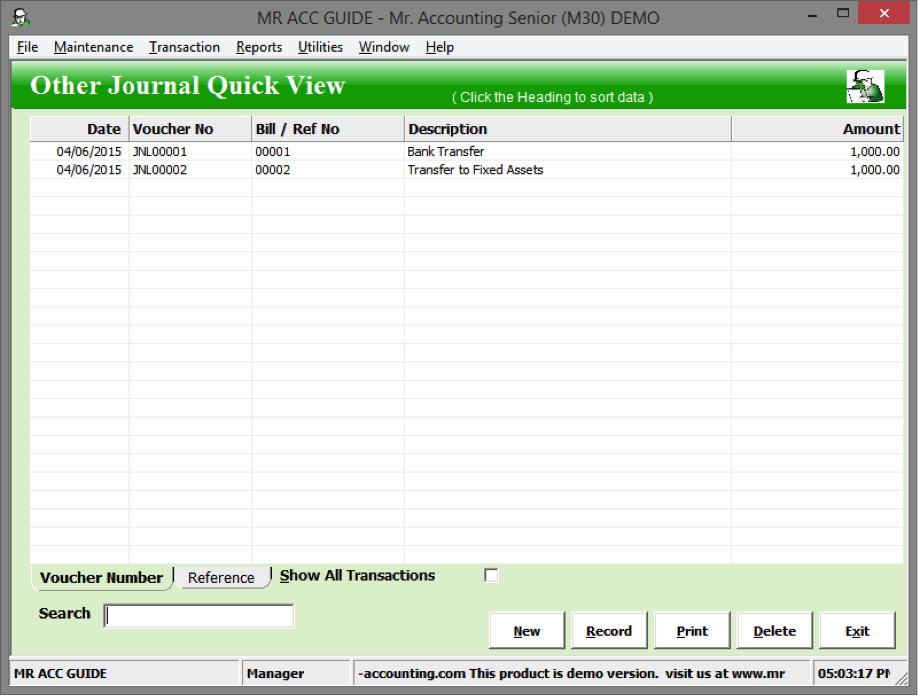
Select New to create new entry
or double click on a
transaction to edit details.
Example: Using stock
from inventory as fixed assets. We use Other
GL Journal as this only involves the
account list in the general ledger.
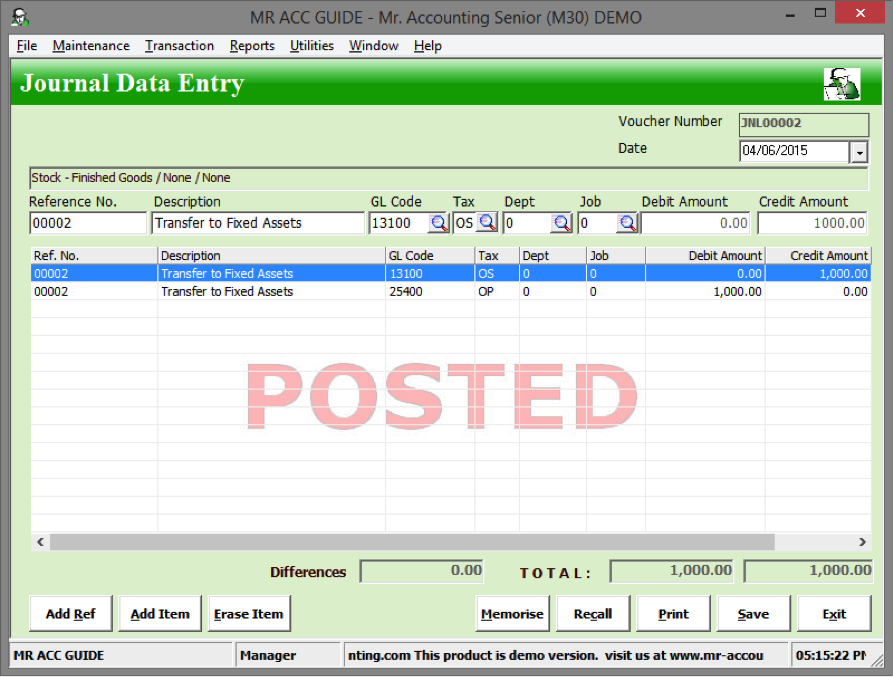
You should use the Closing
Stock
button to perform the stock take at the end
of the period. The Other
GL Journal transaction is only to perform recategorisation of stock
(e.g. to fixed assets).
Example: When selecting a stock GL code (e.g. 13100, 13200, 13300), then a message pops out reminding you to post closing stock entry using the Closing Stock button.
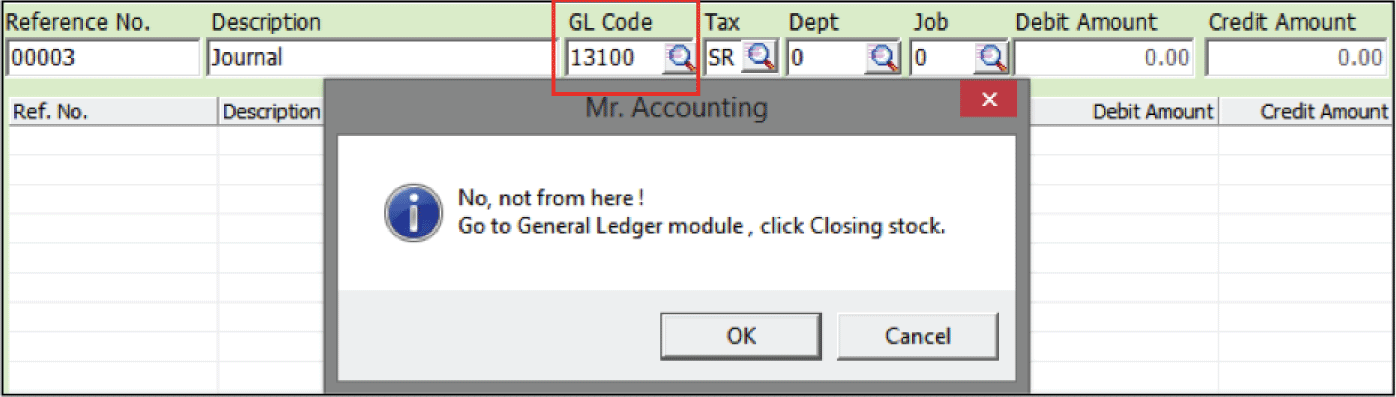
The totals for debit and credit sides must be balanced
in this transaction [see red box]. If there is a difference, then the
transaction cannot be saved.
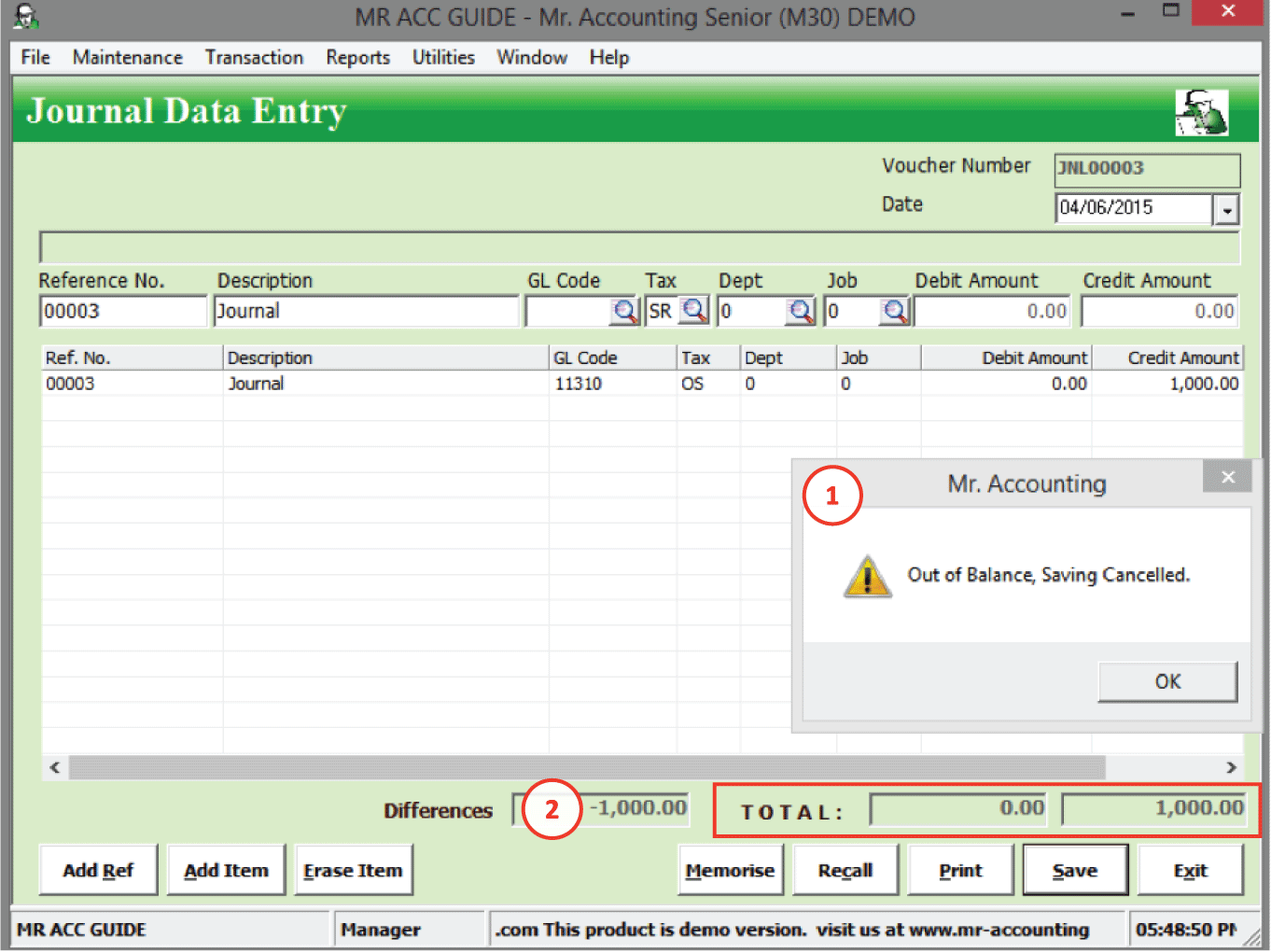
1.
A new window pops up if
you try to Save which prevents you
from saving
2.
There is still a
difference of -1000 (credit
balance).
Select Print in the Quick View
screen and the new window below will pop
out.
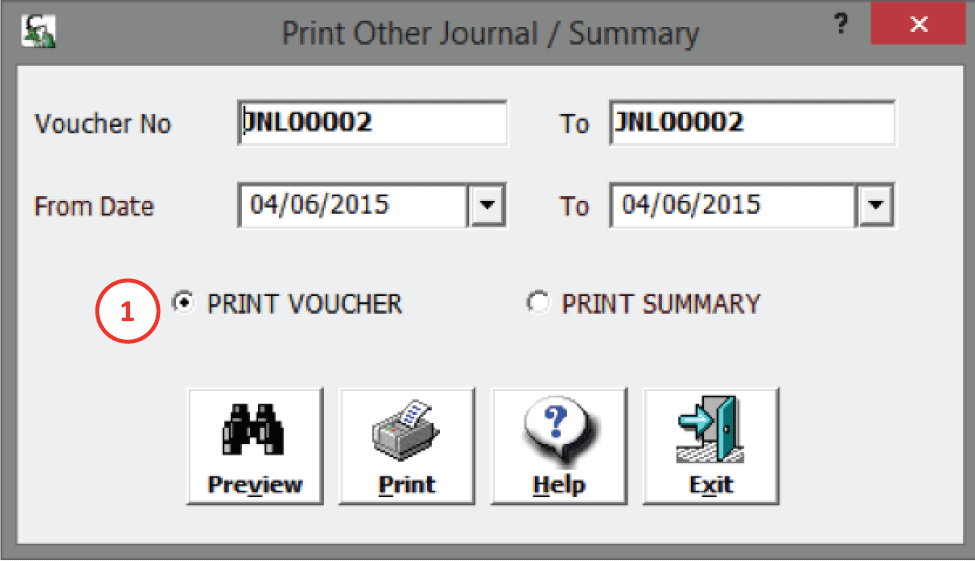
1.
Select format to print (see
below)
This displays the accounting double entries for each
voucher (one voucher per
page).
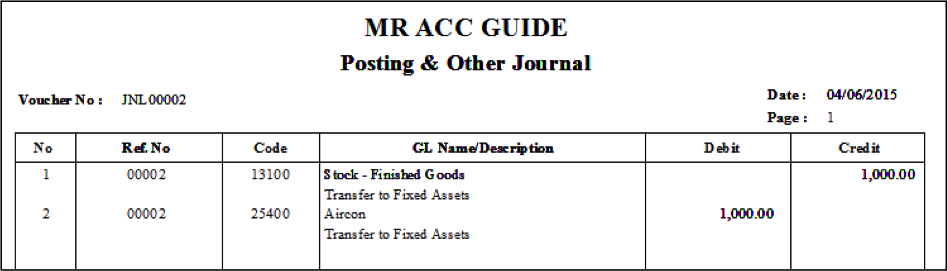
This displays double entries including
voucher number and
date for each voucher.
Multiple vouchers are displayed per page of
report.