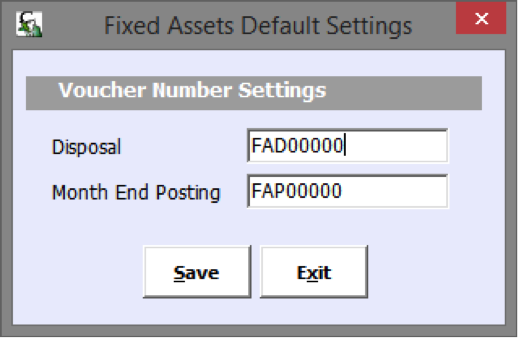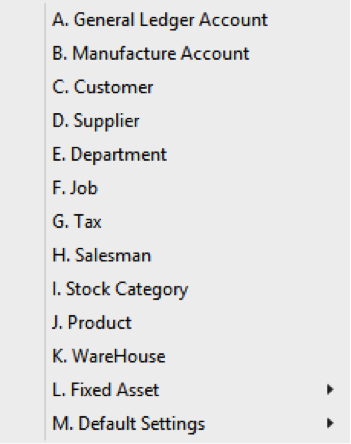
This is a shortcut to Account
Maintenance under General
Ledger.
This function is used by
manufacturing companies to generate a manufacture P&L account. The Purchase
GL code is further broken down to other elements (manufacturing codes) such as
Raw Material, Direct Labour, Factory Overhead, and Packing Material for better
data analysis.
Manufacture Account Quick View screen.
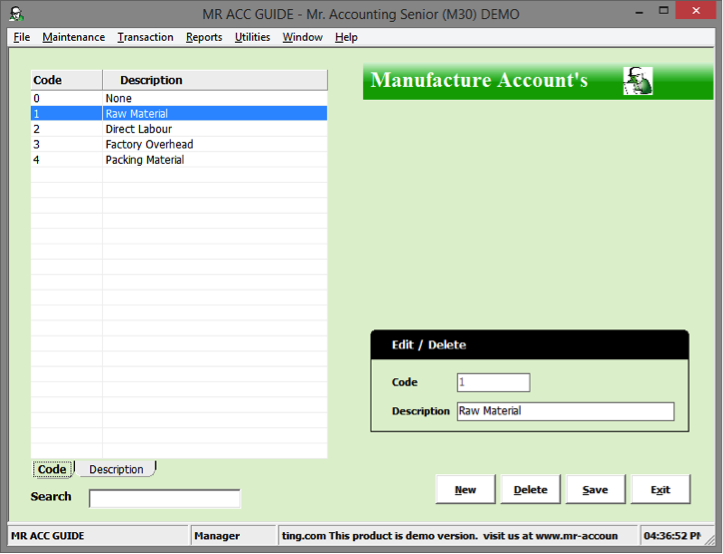
You can set GL codes to
fall under a manufacture account in Account
Maintenance under the General
Ledger module [see next
page].
Select General Ledger
→ Account
Maintenance → Select a
Purchase GL code (e.g. Purchase
1).
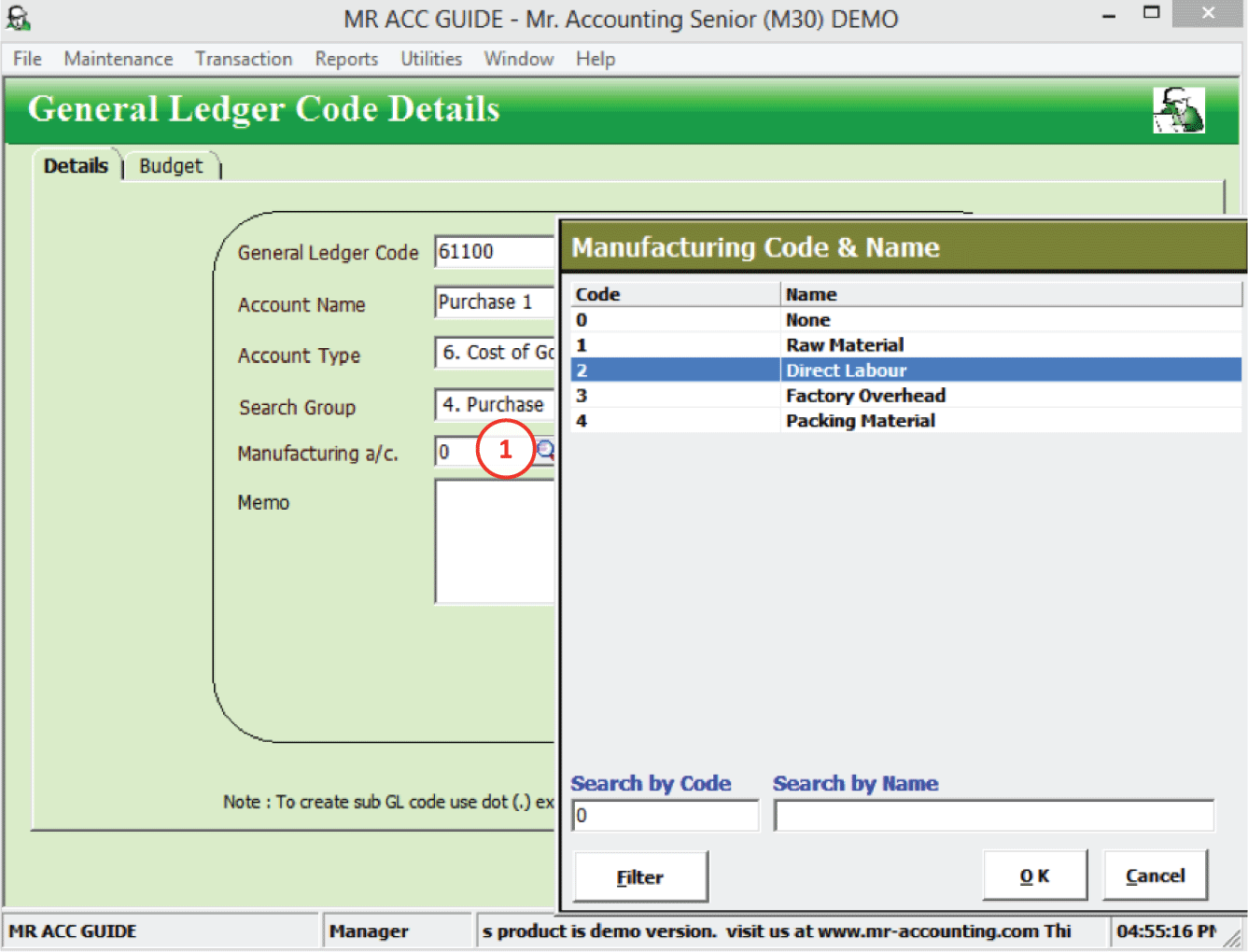
1.
Select the magnifying glass beside the
Manufacturing a/c field to select the manufacturing
code
You can generate a Manufacturing Report under the Maintenance
tab.
This is a shortcut to the
Customer
Master
Quick View
screen.
This is a shortcut to the
Supplier
Master Quick View
screen.
This is a shortcut to the
Department
Settings under
Admin
Tools
module.
Job costing is used for tracking the
expenses incurred on a job against the revenue produced by that job. This is
particularly important for businesses that have a relatively high dollar volume
per customer and a relatively low number of
customers.
Examples of such jobs are like a construction job or
manufacturing goods in discrete batches. Monitoring costs in a job also allows
you to calculate an appropriate quote to charge your
customer.
After you have created a job and job code, then you
can select the job code in purchase, sales, and GL transactions.
For transactions with no stock control, you can select
the job code from the Job column.
For transactions with stock control,
the job code is selected in the Job code field after selecting the magnifying glass beside the Extra Notes and Tax Codes or Description
field.
After assigning the job
codes to transactions, there are reports that you can generate for jobs such as
the P&L
by Job report and the Job
Analysis in General
Ledger Listing in the General
Ledger
module.
Job Quick View screen
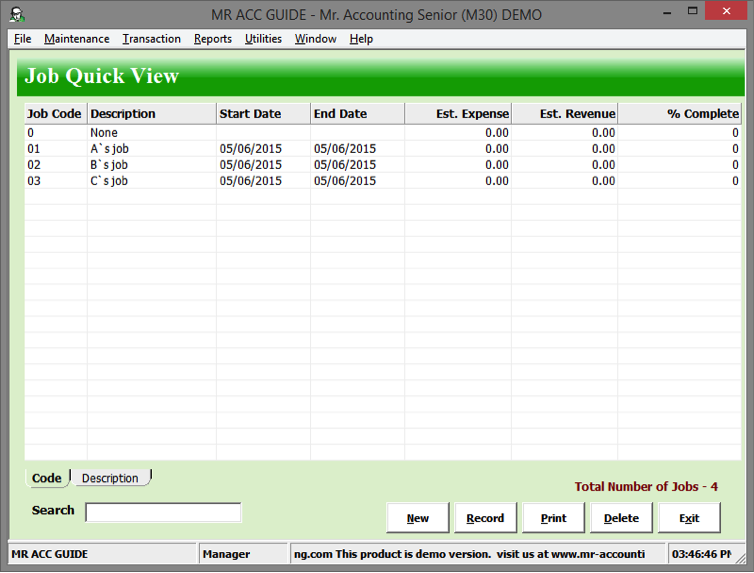
Select the New button or double click on a job to edit their
details.
You can fill in the details of your
job here. This is to keep a record of these job details here, but there are no
actual postings from this screen.
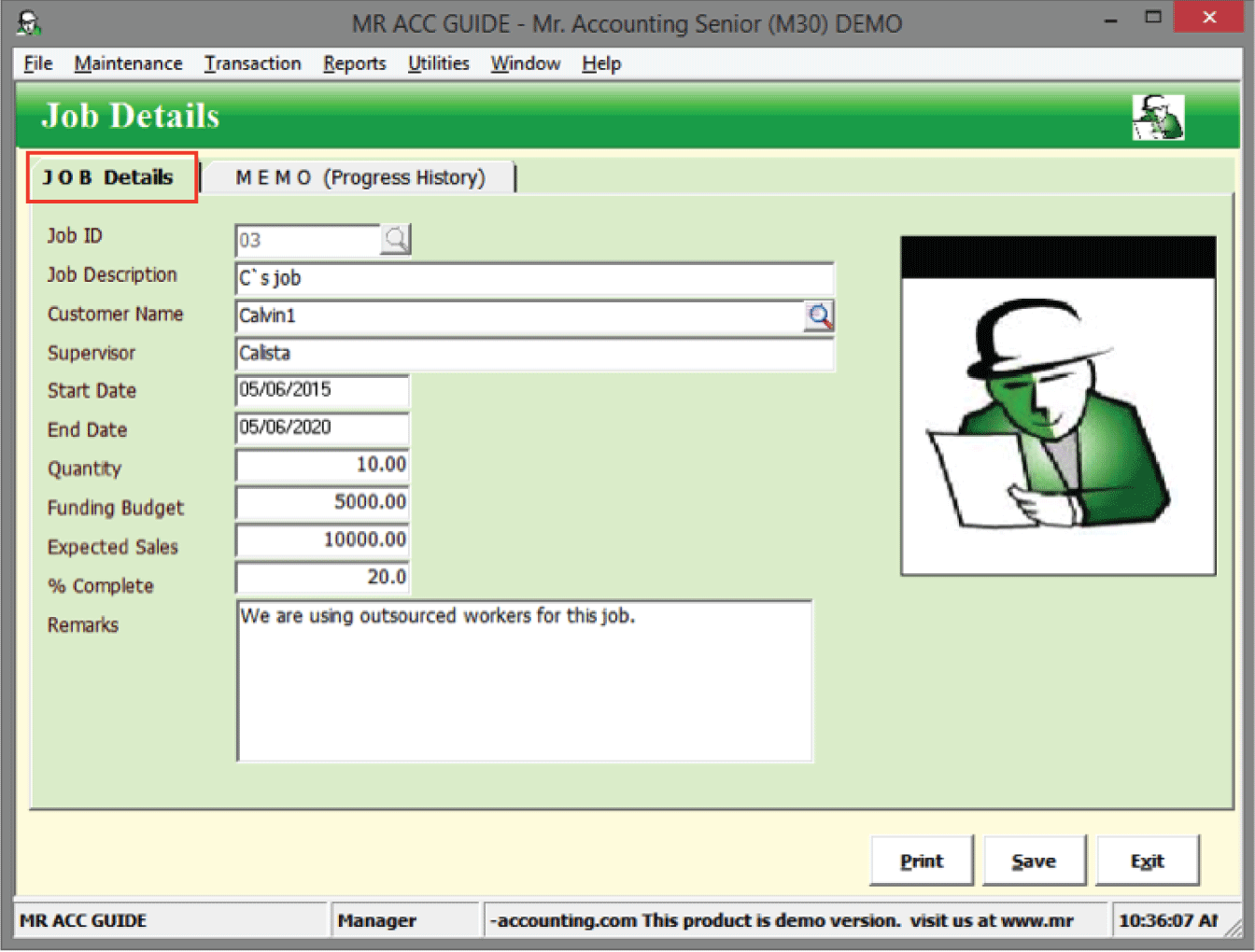
You can record down additional details about the
progress for this job here.
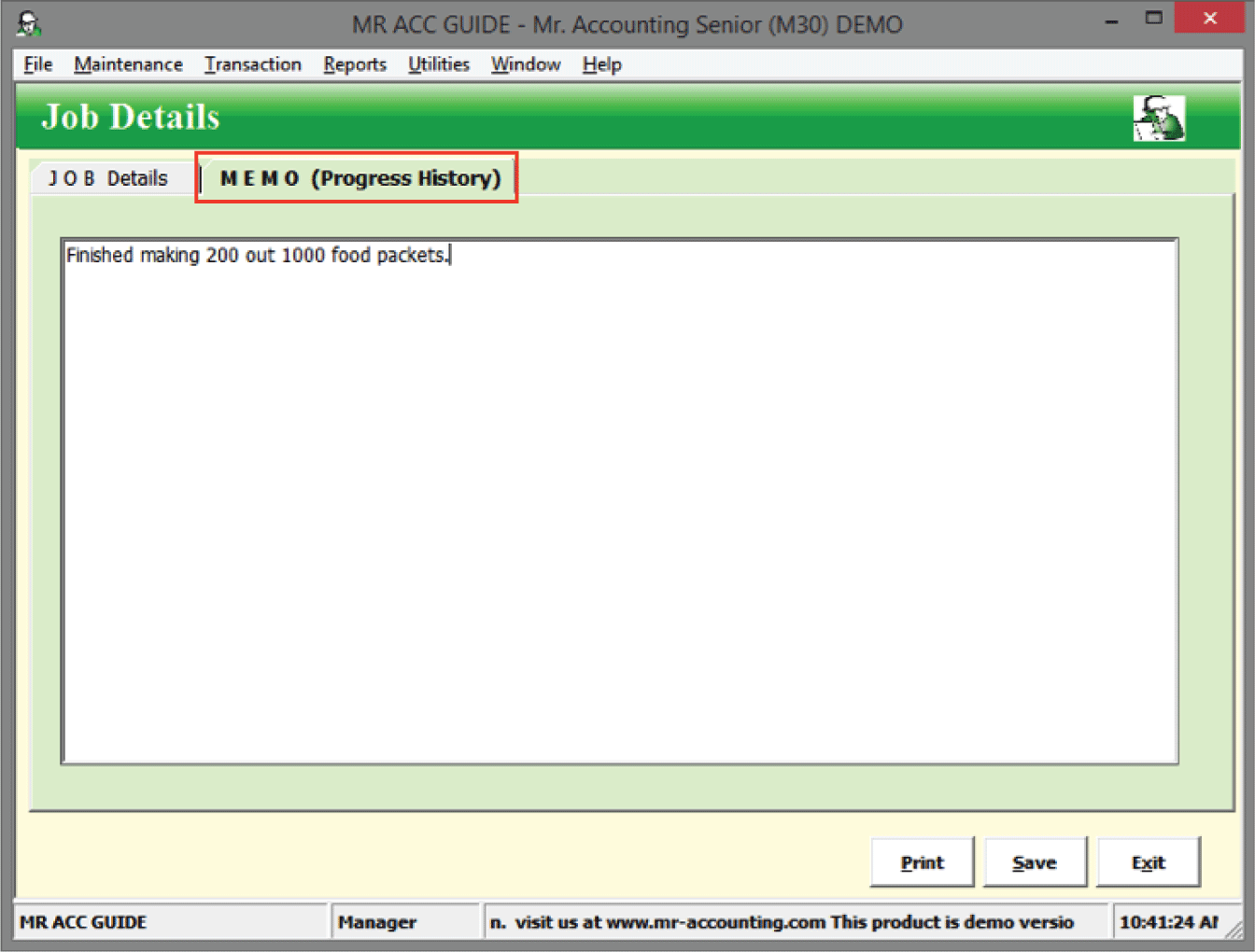
This is a shortcut to Tax
Settings in GST
Module.
This is a shortcut to Salesman
Settings in Admin
Tools.
This is a shortcut to Product
Category in Stock
Control
module.
This is a shortcut to Product
Master in Stock
Control
module.
This is a shortcut to warehouse in Stock
Control
module.
This is a shortcut to Fixed
Asset Register in Fixed
Asset module.
This is a shortcut to Fixed
Asset Category in Fixed
Asset
module.
This is a shortcut to Default
Settings in General
Ledger
module.
This is a shortcut to Default
Settings in Customer
module.
This is a shortcut to Default
Settings in Supplier
module.
This is a shortcut to Default
Settings in Invoicing
module.
This is a shortcut to Default
Settings in Stock
module.
This is a shortcut to Default
Settings in Purchase
Order
module.
This is a shortcut to Default
Settings in Sales
Order
module.
You can change the default
starting running number for the Disposal and Month
End Run transactions in the
Fixed
Asset module here. This
function is only accessible from the Maintenance tab and not from the
modules.
For example, if you set the voucher number for disposal to start at
FAD00000, then the next voucher number will be FAD00001, FAD00002
etc.