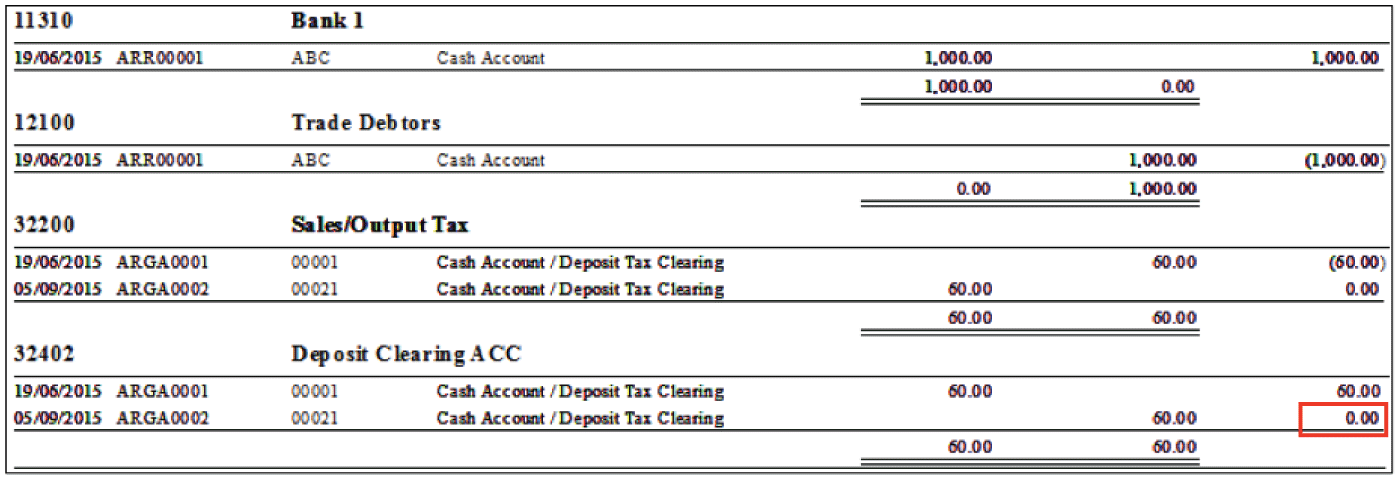The Sales
Entry Adjustment transaction is used to
adjust the amount of GST tax paid to Customs for sales related transactions.
Note: For transactions in the GST module, only the Tax Amount is adjusted in the general
ledger. There are no postings in the general ledger for Item Amount and Total
Amount.
Sales Entry Adjustment Quick View screen.
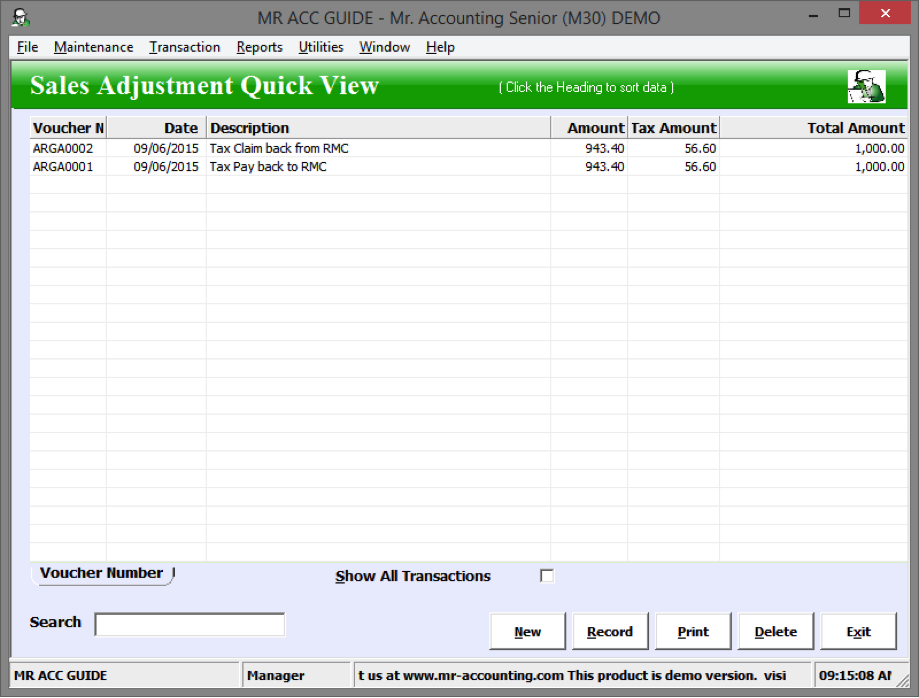
When you click New, you are given options as below.
·
The Tax Pay Back to RMC is
for customer bad debt recovery
·
Tax Claim Back from RMC
is
for customer bad debt relief
·
DO Tax Clearing is for the 21 day
rule to account for GST for DOs that have not been converted into invoices after
21 days
·
Deposit Tax Clearing
is
to account for GST for non-refundable deposits that you receive before you have
invoiced the customer
·
Deemed Supplies is to account for GST
for transactions such as free gifts given and disposal of business assets
without consideration (particularly when input tax has been claimed for their
purchase)
·
The Other Adjustment is for
adjusting GST for other transactions not covered by the above
scenarios
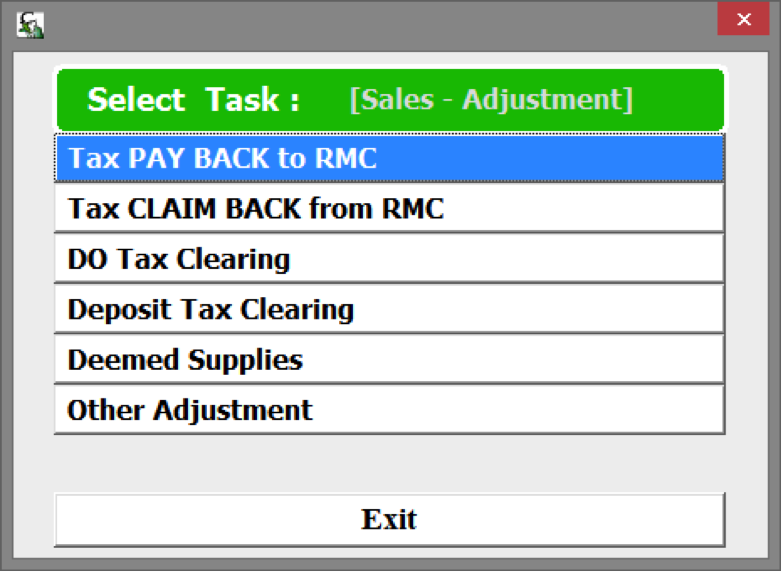
Refer to the examples below for these
scenarios.
Bad debt relief and recovery for the
Malaysian GST purposes is different from bad debt allowance and bad debt written
off for normal bookkeeping purposes.
Bad debt relief in GST is a relief
given by the Customs to provide partial relief for GST paid to the Customs for
customer debt outstanding for 6 months. This adjustment can be made for partial
or full outstanding debt. This reduces the amount of GST you need to pay to the
Customs if there is outstanding debt from customers for at least 6
months.
Similarly, if you recover the debt
from the customer after you have made an adjustment for this transaction, then
it is necessary to make a bad debt
recovery adjustment so that GST is correctly paid to the government for this
transaction.
You can make a bad debt relief
adjustment in the 6th month from the invoice date. For example, we
have invoiced a customer on 15/4/2015, we can make a bad debt relief adjustment
in the 6th month (i.e. in October). It must be done in the 6th month,
not before not after (i.e. not in the 5th or 7th
month).
Example: We have bad debt of 1000 from a
customer. We can make a bad debt relief adjustment in the 6th month
of non-receipt to claim back GST paid for this
transaction.
Select New
→ Tay Claim Back to RMC.
You should key in bad debt in the Total Amount field [in red box], as this
is inclusive tax.
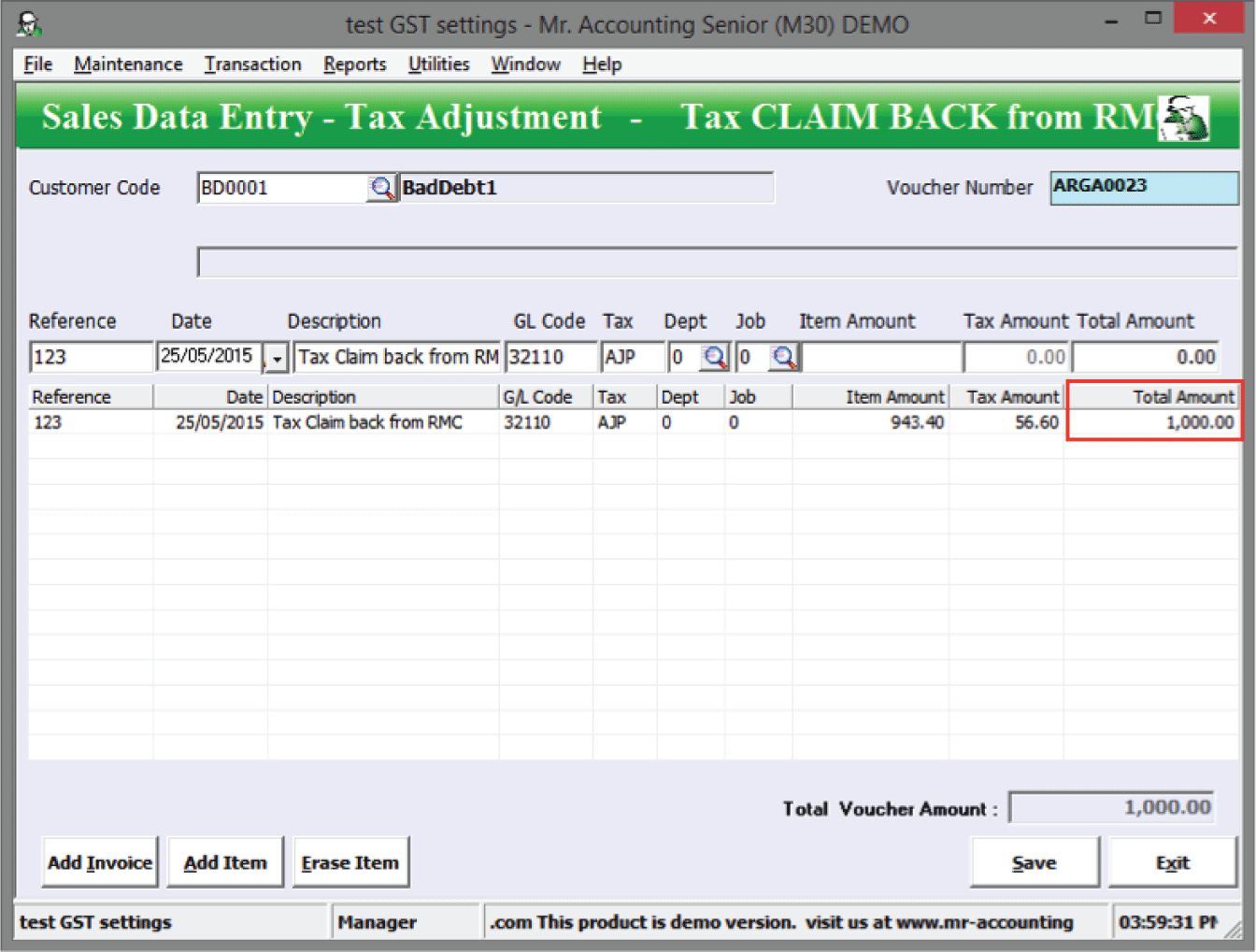
Bad debt recovery
A bad debt recovery adjustment is
made if bad debt is subsequently recovered for which a bad debt relief
adjustment was made. For example, we have made a bad debt relief adjustment as
we have not received payment from a customer in the 6th month. In the
7th month after invoice date, we finally receive payment from the
customer. We should make a bad debt recovery adjustment for
this.
Example: We have made a bad debt relief
adjustment for a bad debt of 1000 from a customer. We recover the bad debt and
should make a bad debt recovery adjustment.
Select New
→ Tax Pay Back to RMC.
You should key in bad debt outstanding in Total Amount [in red box], as it is inclusive tax.
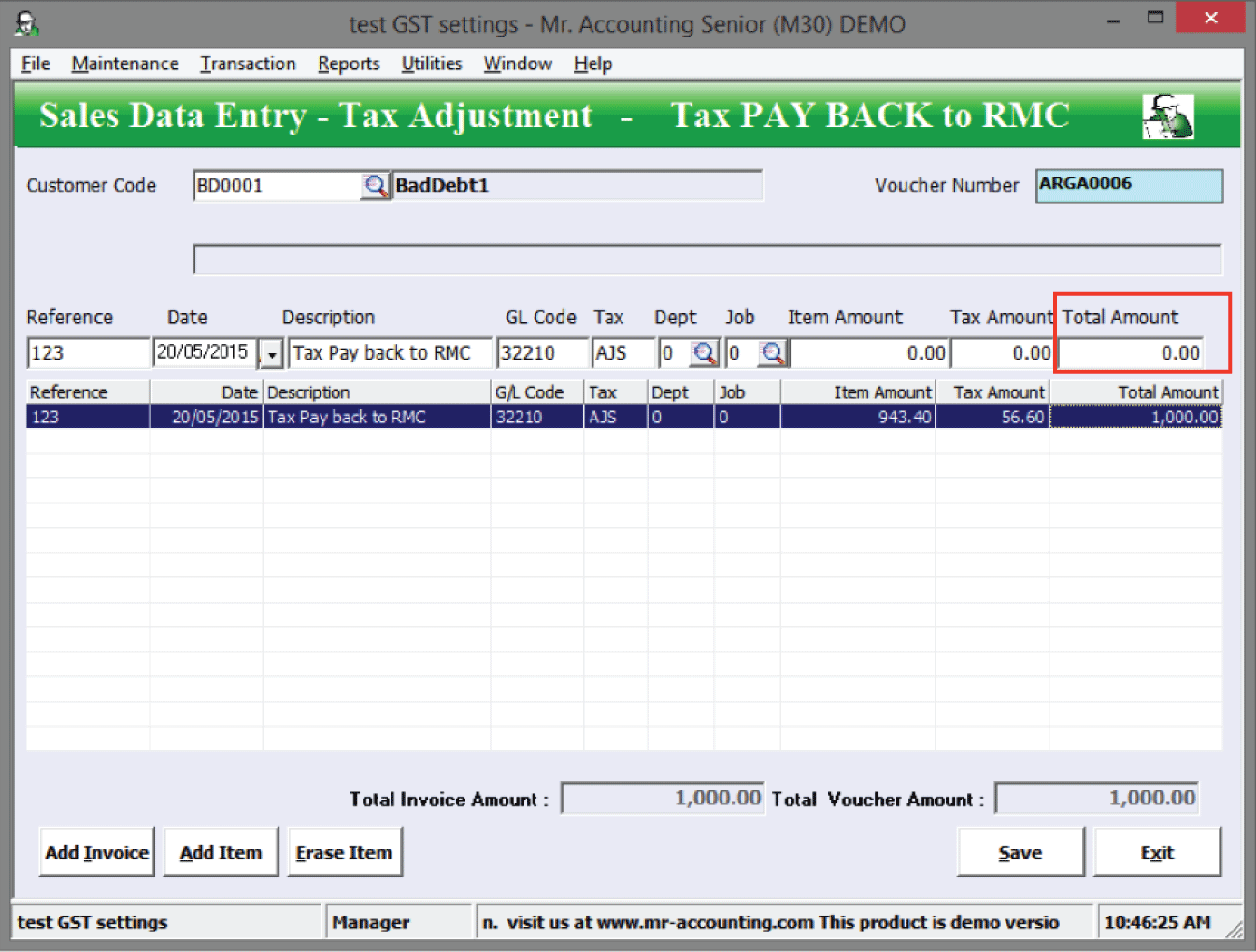
Note: For bad
debt relief and recovery transactions (for customers and suppliers), you need to
do another adjustment entry instead of reversing the first entry. For example,
for bad debt recovery you create another entry with the tax code AJS, instead of
putting a negative amount under the tax code AJP.
A delivery order (DO) will be
converted into an invoice for GST purposes if an invoice has not been issued within 21 days from the
issue of a DO. As the system does not recognise tax for DOs, an adjustment
should be made to account for DOs that have exceeded the 21 days and no invoice
has been issued.
You can check the DO Quick View
screen for DOs that have not been converted into invoices after 21 days or more.
These transactions are displayed in red.
Example: The company has to submit GST
monthly. A DO was issued on 1/4/2015
[in red box]. We perform the calculation of GST Return on 20/6/2015; it is
past 21 days (after 22/4/2015) since
the issue of the DO.
Therefore, we need to make a DO Tax Clearing Adjustment to account for the GST as DO transactions are not posted to the tax ledger (and no GST will appear on the GST-03 Return Form). This DO becomes the source document to charge GST.
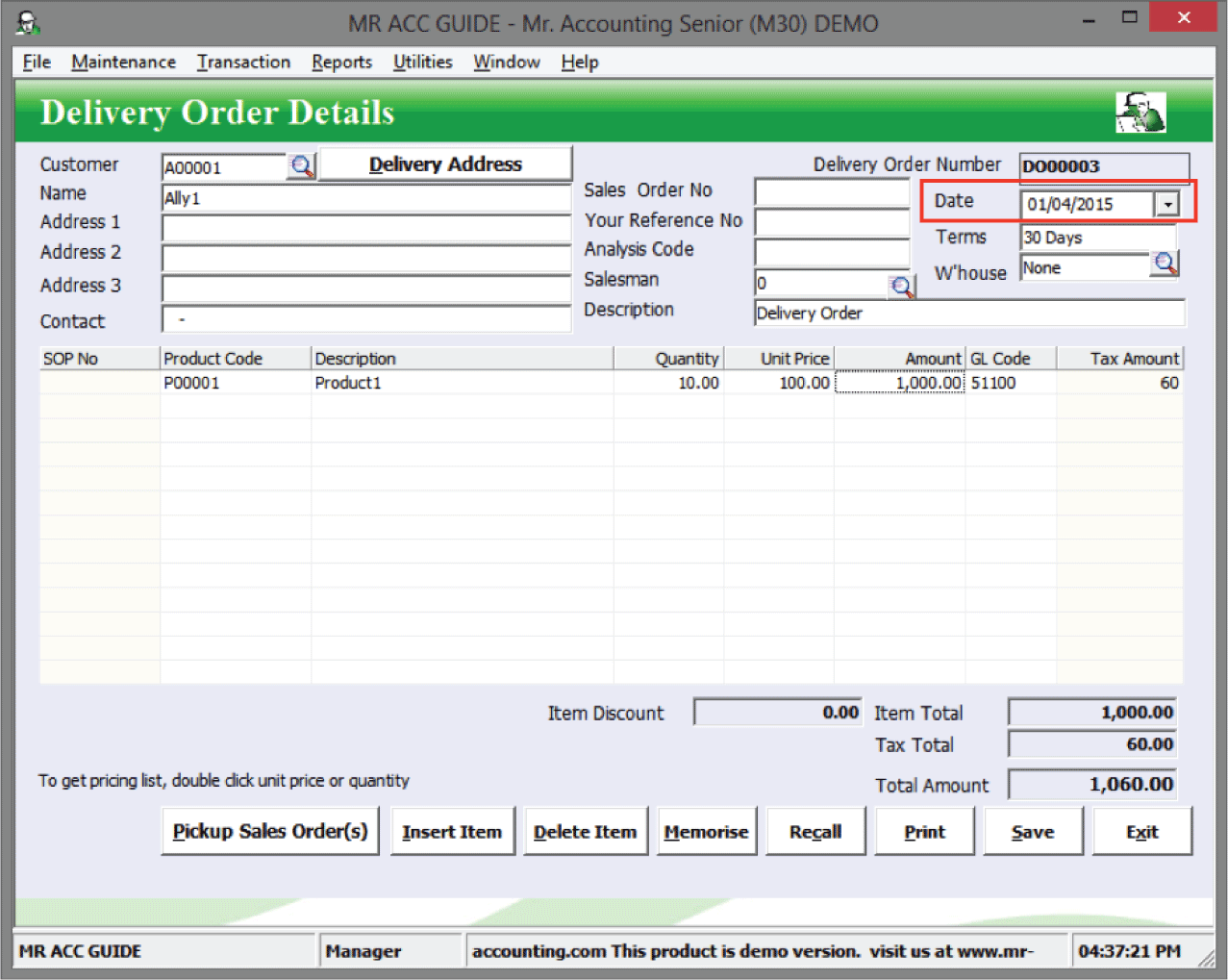
Select Sales Entry
Adjustment → New → DO Tax Clearing.
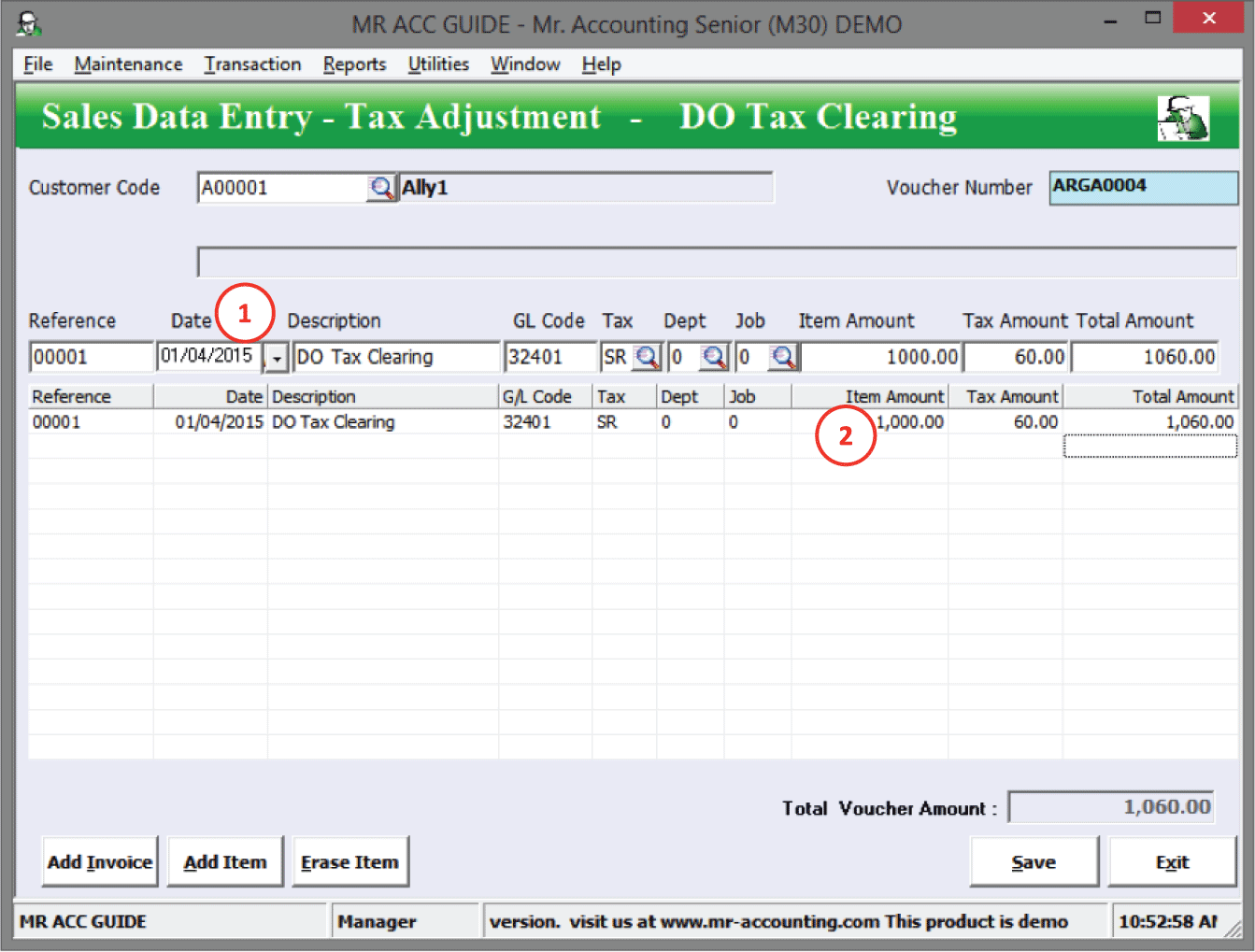
1.
Date: DO issue date 1/4/2015
2.
Item
Amount: 1000
The general ledger postings are as below.
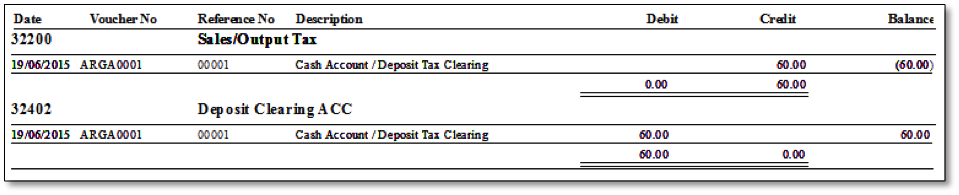
Note: there are no double entries for item amount of 1000.
How to reverse back DO Clearing
Account?
Example:
On 5/7/2015, after confirming the pricing
and other details, an invoice was issued for the DO. The system
will calculate GST you
need to pay to Customs when you create the
invoice.
Therefore, the DO Tax Clearing
Account needs to be cleared otherwise GST will be counted twice and we will
have to pay more GST.
Select Sales Entry
Adjustment → New → DO Tax Clearing.
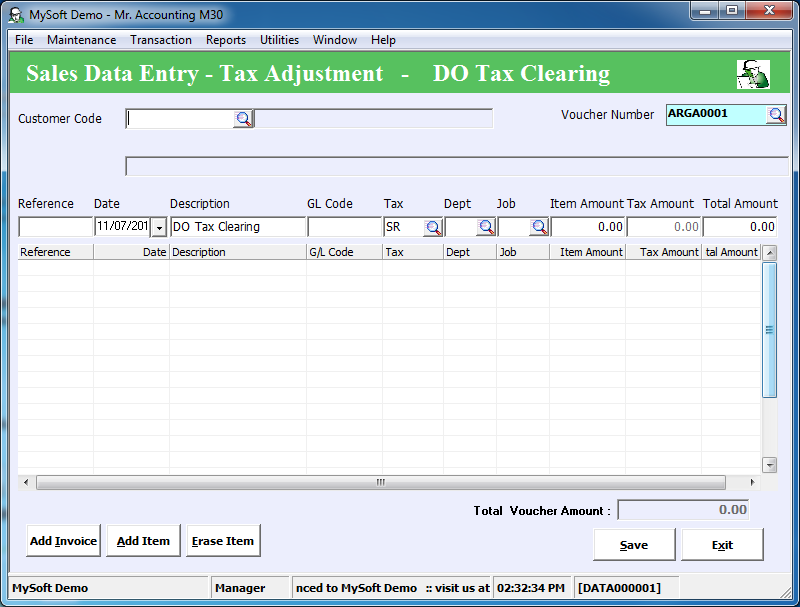
Note: Make sure to put a negative sign in front of the amount to
reverse out the DO Tax Clearing account.
The double entries show that the DO
Clearing account has been cleared back to 0 balance after reversing the DO
Clearing Account.
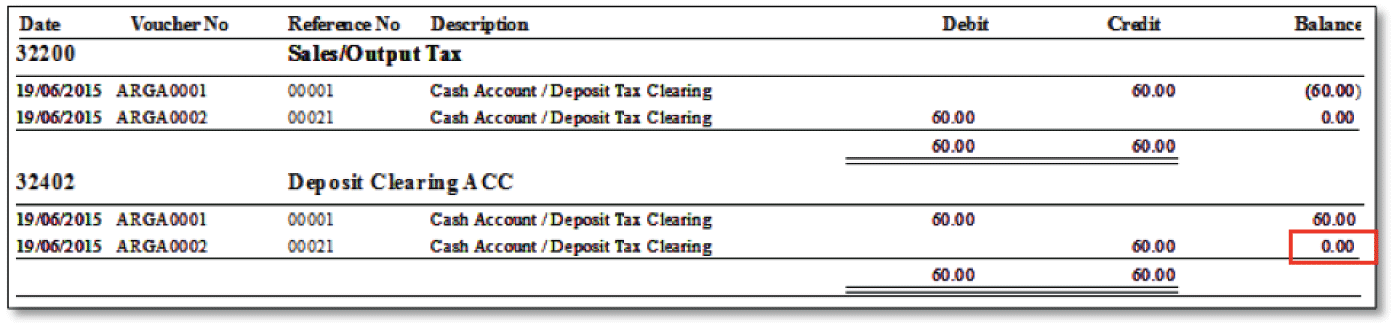
This is used to provide for GST for non-refundable deposits we received in cash from
customers, which have not been
invoiced.
Note: The 3 tax points are receipt of cash, issue of DO and issue
of invoice.
You need to make an adjustment to account for GST for the receipt
of cash.
Example: We received a
non-refundable deposit of
1000 from a customer on 19/06/2015,
when we calculate the GST Return on 20/08/2015 we have not invoiced them for any
amount.
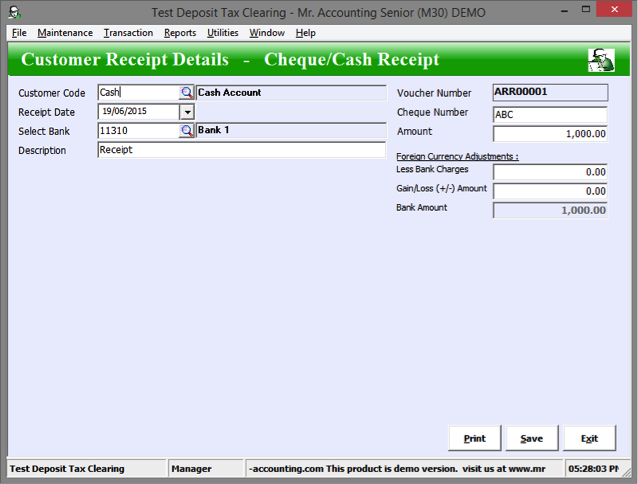
Select Sales Entry
Adjustment → New → Deposit Tax Clearing.
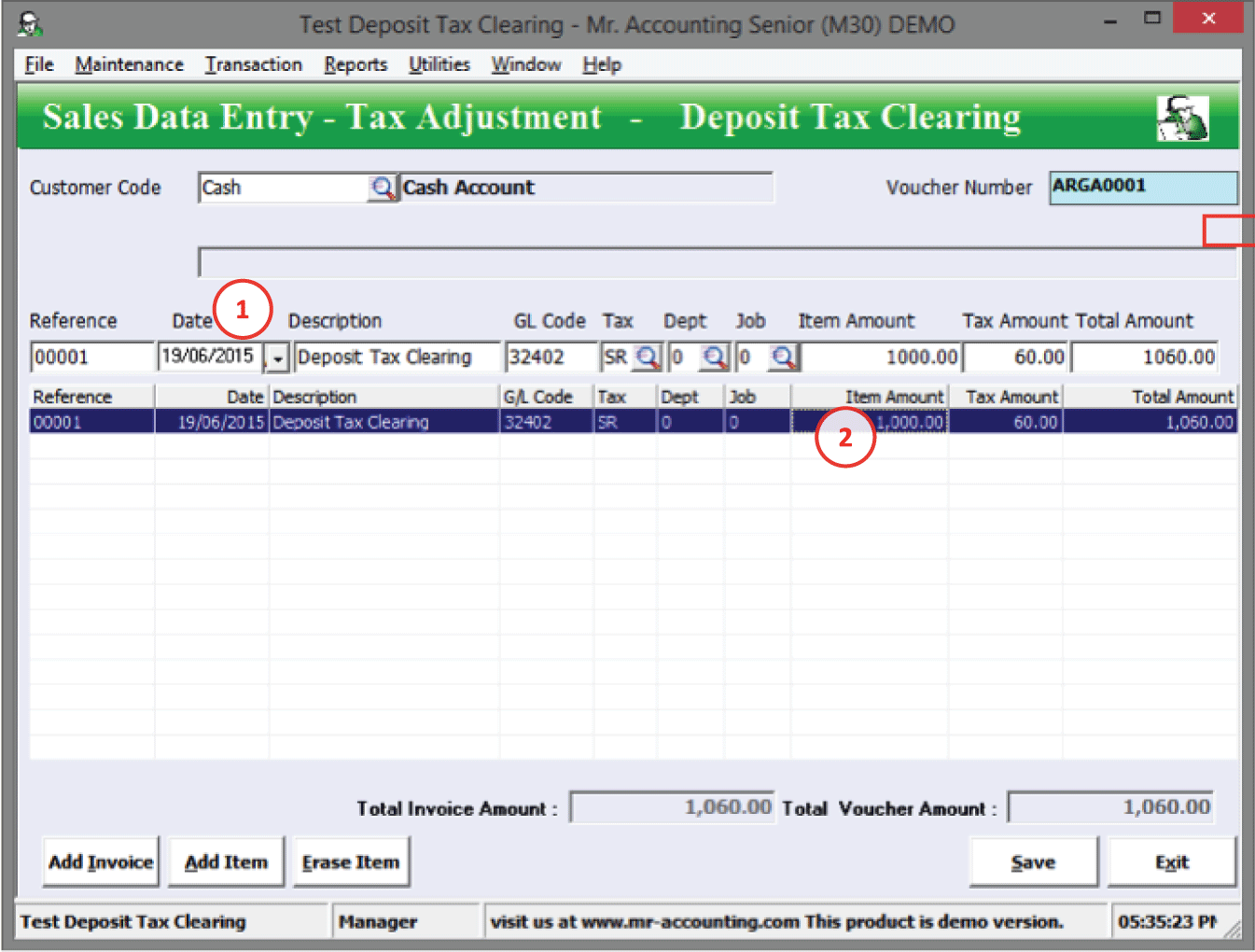
1.
Date: date of deposit
receipt 19/06/2015
2. Item amount: 1000
The double entries are as
follows:
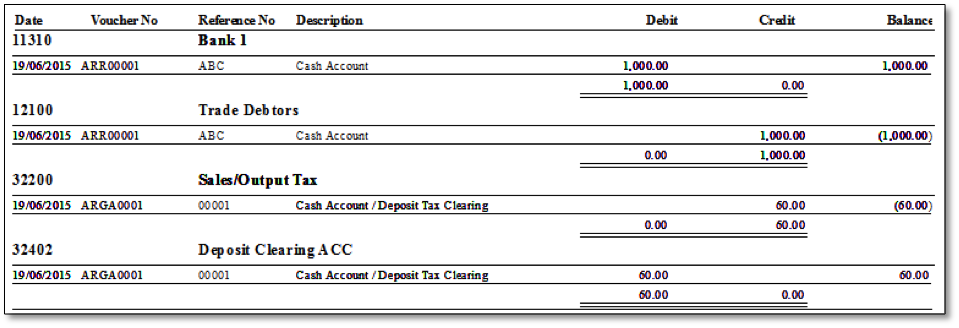
Later on 5/9/2015, we invoice the customer for
the full amount.
At this point, the clearing account
needs to be cleared otherwise GST will be double counted and we will need to pay
more GST.
Select Sales Entry
Adjustment → New → Deposit Tax Clearing.
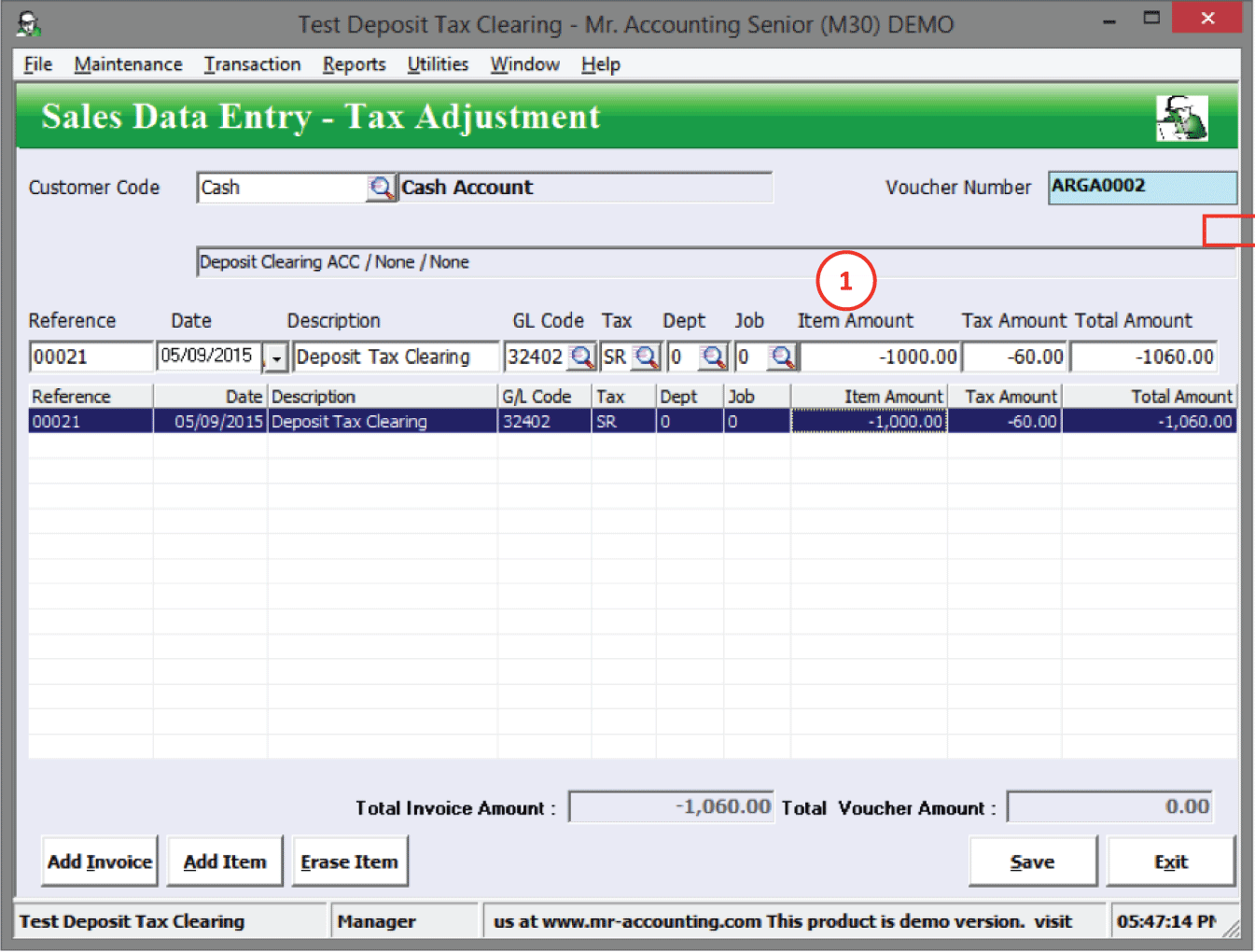
1.
Item
Amount: -1000 (with a negative sign in
front)
After creating the reversal entry, the double entries show that the clearing account has 0 balance [red box].