You can use the Window menu tab to switch between
opened windows. This allows you save time between moving from one window to
another.
For example, you want to
quickly switch between creating a new Purchase
Entry transaction and creating
a new Issue
Invoice transaction.
First, open the
transaction screens for Issue
Invoice or Purchase
Entry. You can do this by using
the Transaction menu
tab.
Example:
Open a new transaction
screen for Purchase
Entry.
Select Transaction
→ C. Supplier
→
A. Purchase Data Entry
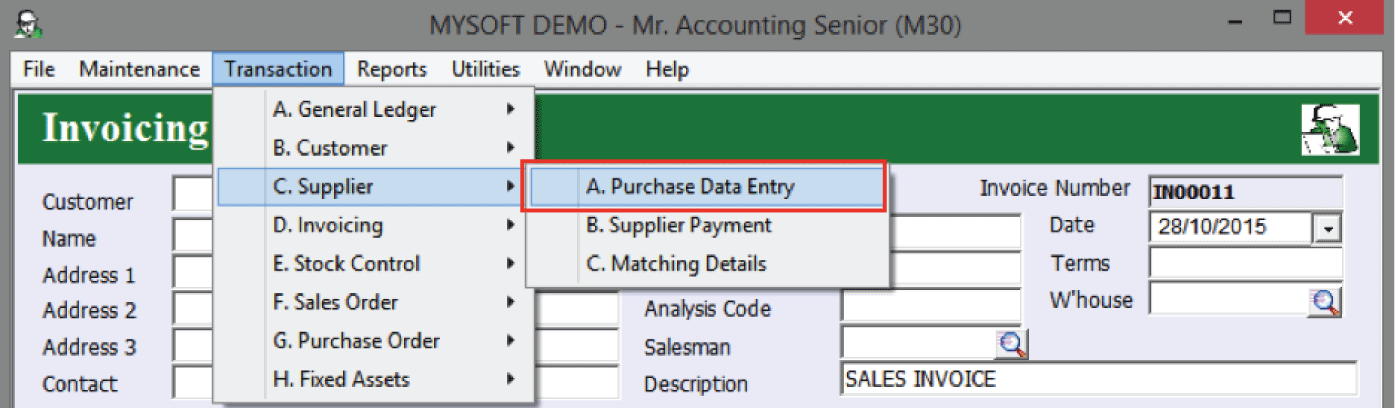
Open a new transaction
screen for Issue
Invoice.
Select Transaction
→ D. Invoicing
→
B. Issue Invoice
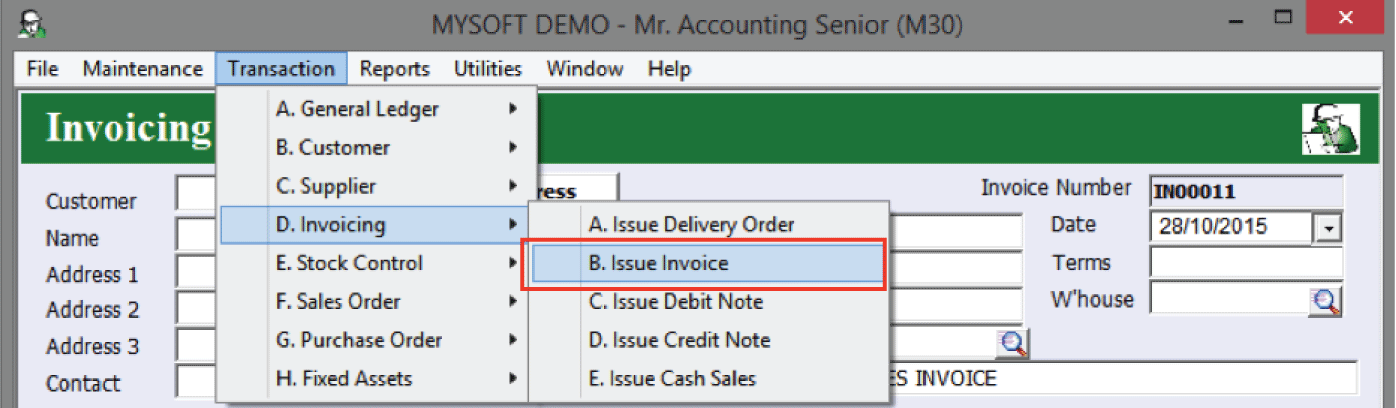
From the Window tab, you can now quickly switch
between these open windows.
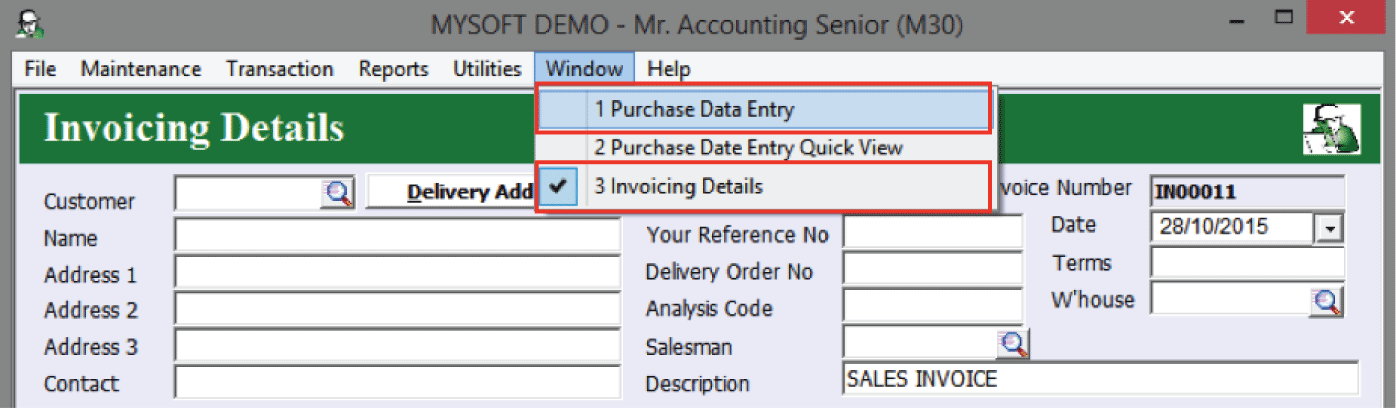
Also, you need to use the Window tab to switch windows because
you cannot open the same window twice. This is the case when you have
used the menu tabs (e.g. Maintenance, Transaction tabs) to open new screens. If
you use menu tabs, then you may not have closed the screens by selecting Exit.