A delivery order refers to an order given by an owner
of goods to a person in possession of them (the carrier or warehouseman)
directing that person to deliver the goods to a person named in the
order.
Stock is considered as
despatched and deducted from free stock after the delivery order document has
been created in the system. However, there is no accounting effect at this
point. (Accounting double entries are posted in Issue
Invoice).
From the transaction
screen, you can pick up Sales
Order documents. You pick up
created delivery order documents under Issue
Invoice.
Issue Delivery Order Quick View screen
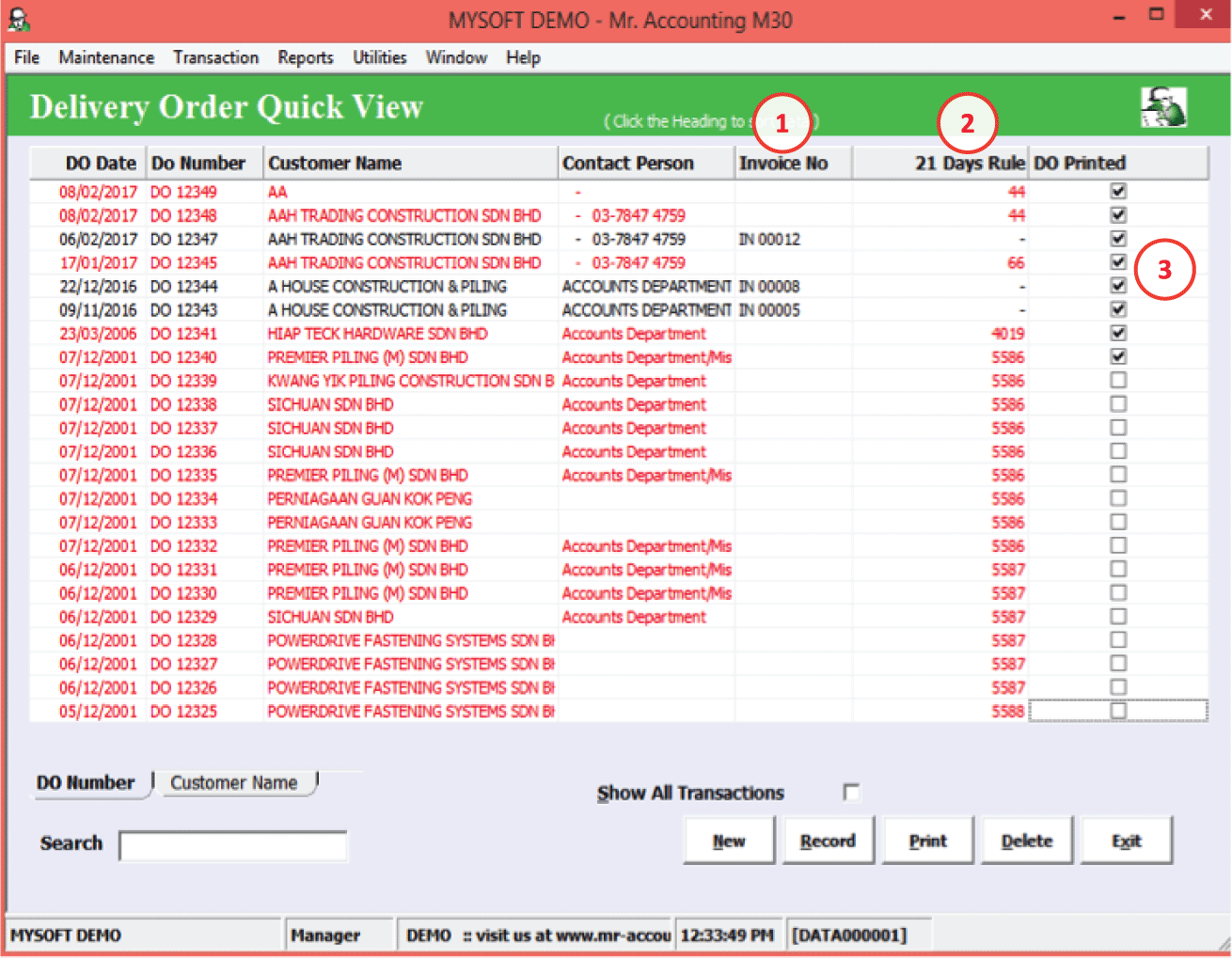
1.
Invoice
No: If the DO has been picked up/converted into an
invoice, then the invoice no is for that DO is displayed
here
2.
Days: show how many days after the DO has been
issued
3.
DO
Printed: If ticked, this means that DO has been
printed before
Note: The delivery order entry
is shown in red if it has been 21 days or more since it has been
issued and it has not yet been picked
up in Issue
Invoice. This lets you know which delivery orders
need to be adjusted for under DO Tax
Clearing in the Sales Entry
Adjustment screen under the GST
module.
(The GST 21-day rule states that delivery orders that
have not yet been converted into an invoice after 21 days or more must have
their tax figure declared and provided for in the GST-03 Return Form. The tax
point is the date of issue of the delivery order)
Select New or double click on a delivery order in the Quick View screen to enter this new screen.
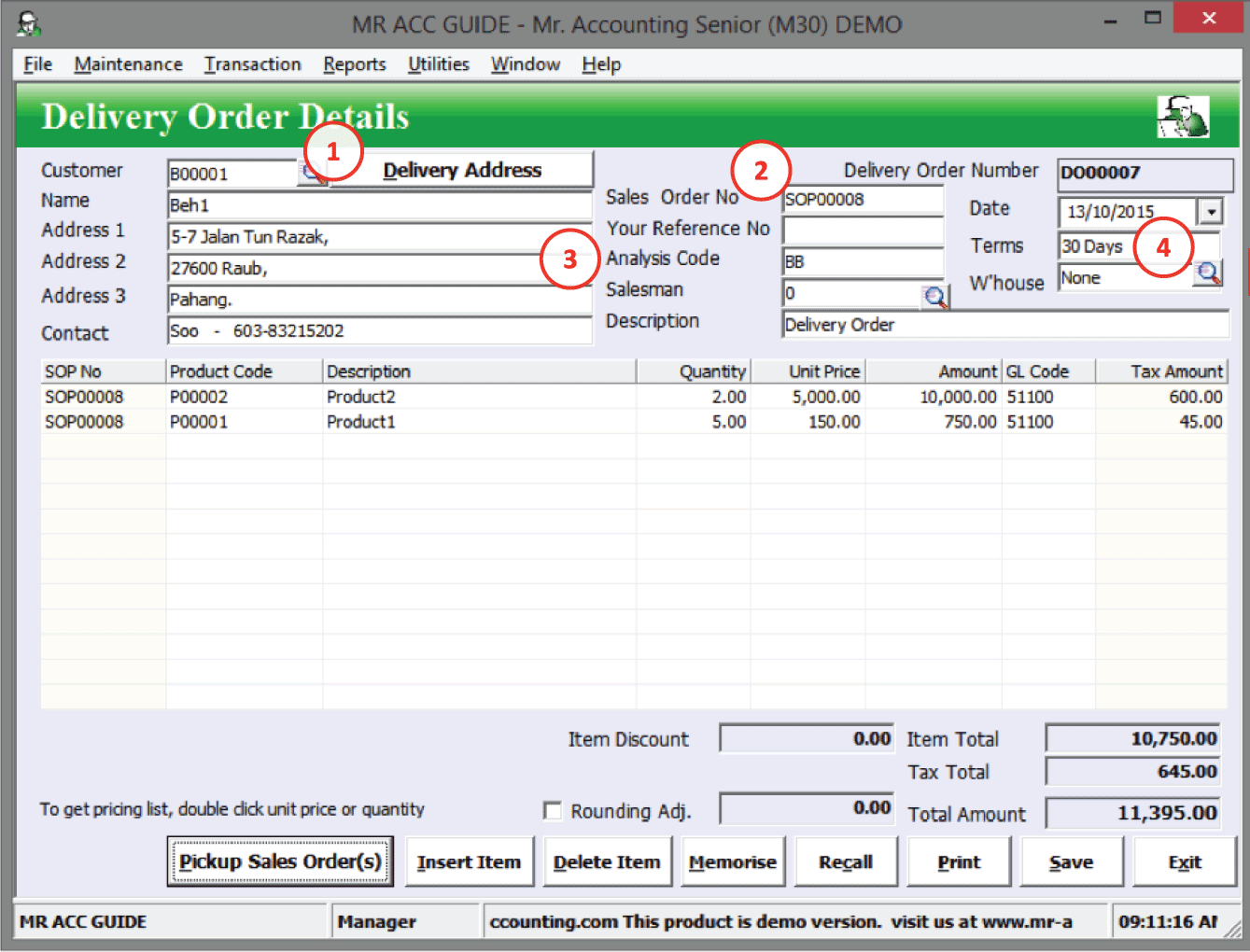
1.
Use another Delivery Address created in
Customer Master
2.
The SOP No and Sales Order No are filled up if you
pick up from Sales
Order
3.
Analysis
Code: This is picked up directly from the
Customer
Master
4. The terms is taken from the credit terms field under Default/ Credit Settings in the Customer Master
After creating a delivery order, you
can select Print to print the
document.
Example:
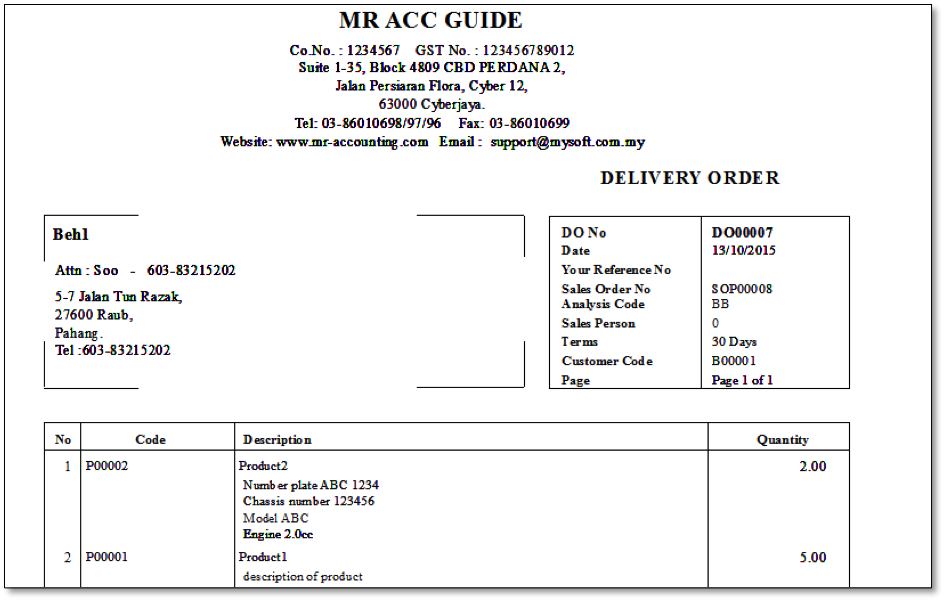
Note: Only the
quantity is displayed on the
delivery order and not amount, because delivery order only affects stock control and there is no accounting
effect.
Although there is a separate report file (IN-DO363-N1.RPT) for “customise report” which you can edit yourself with Crystal Reports, by default, this report file is no different from the normal format.